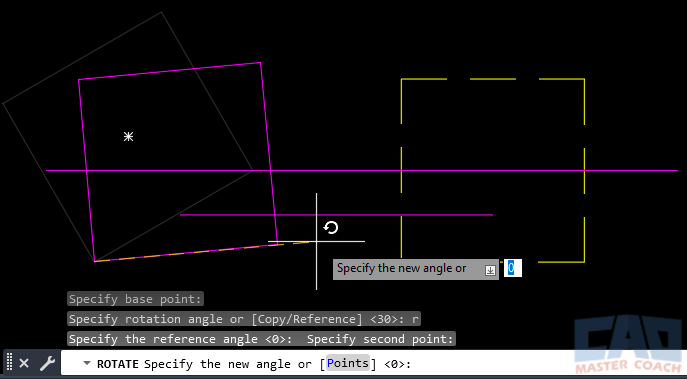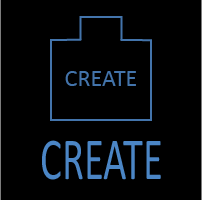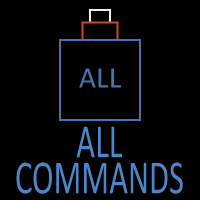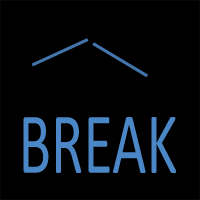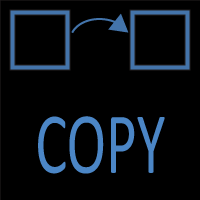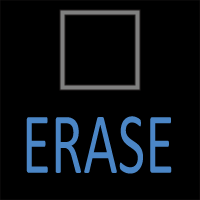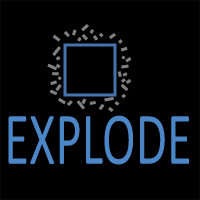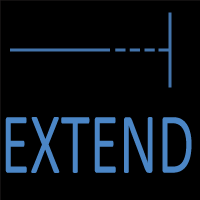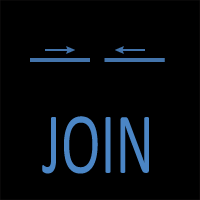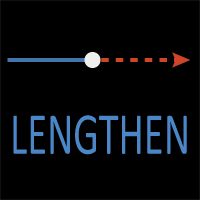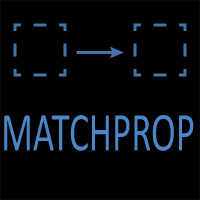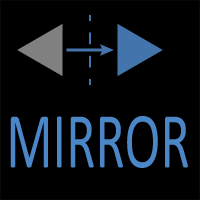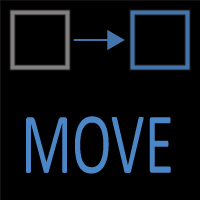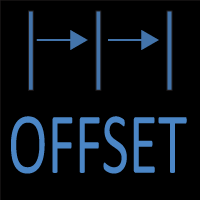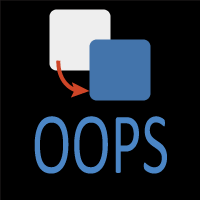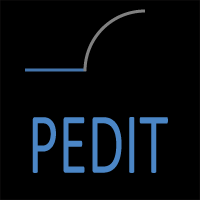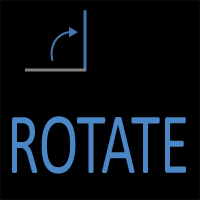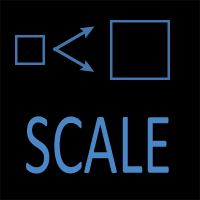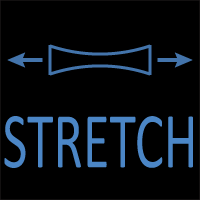AutoCAD ROTATE Command
ROTATE Command Access
COMMAND LINE: ROTATE

DEFAULT KEYBOARD SHORTCUT: RO
RIBBON: HOME | EDIT TAB | ROTATE
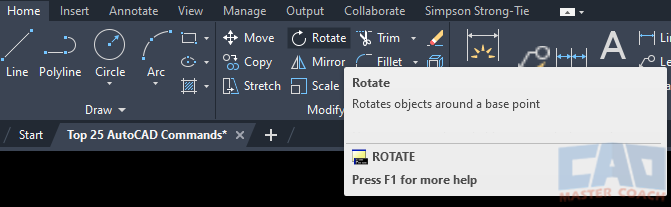
How To ROTATE Objects in AutoCAD
The ROTATE Command is used to Rotate an object or a group of objects in AutoCAD.
When the ROTATE command is initiated, the status of two system variables is shown.
ANGDIR: Set to 0 for counterclockwise rotation and 1 for clockwise rotation.
ANGBASE: When ANGBASE is set to zero (0), the default selection angle aligns with the UCS (or WCS, if that is the current UCS). To change the default angle, set ANGBASE to any value greater than 0 up to 360. The angle or rotation is based on the value of ANGDIR.
The ROTATE command is used to rotate objects about a selected point. A minimum of one object must be selected, and there is no limit on the number of objects that can be selected to rotate.
As shown in the picture below, the two boxes have been selected to be rotated, and the point at which they will be rotated about is between them at the left end of the line that is at the crosshair cursor.
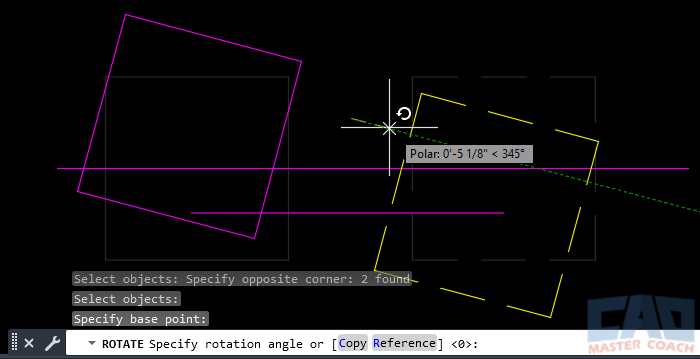
After the ROTATE command has been initiated, the objects to rotate have been selected, and the Base Point picked, two options are presented which change the behavior.
ROTATE Options
1. Copy
Selecting Copy will make a copy of the objects being rotated to their new location, and leave the original objects intact.
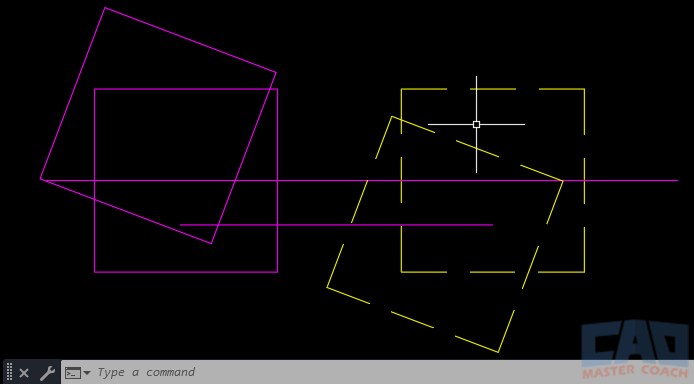
2. Reference
Selecting Reference allows for a reference angle to be used to rotate the objects. This can be especially useful if an object is at an angle and you want to rotate it to another angle, and there are references points on the drawing.
In the image below, the magenta box is being rotated. After selecting the object and selecting a base point, Reference was selected to indicate to rotate the object at a reference angle. First, the bottom left corner of the box was picked, then the bottom right corner of the box. This gives a reference line the object can be rotated from.