CopyToLayer
AutoCAD COPYTOLAYER Command
COMMAND LINE:
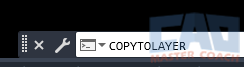
DEFAULT KEYBOARD SHORTCUT: N/A
RIBBON: HOME | LAYERS TAB | COPYTOLAYER
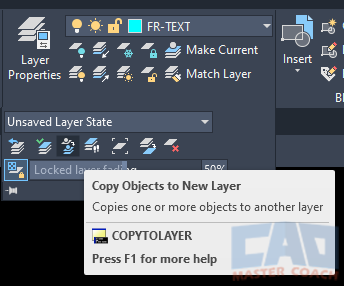
AutoCAD COPYTOLAYER
Copying drawing objects to another layer is very useful if your layering system shows different objects of the same drawing in more than one way.
The COPYTOLAYER command is used to copy a drawing object from the layer it is currently on to another layer. When the command is complete, a copy of the object will exist on both layers.
For example, because the walls are in the same location at each level, walls of multiple stories in the same building can be copied from a layer representing an upper story to a layer representing a lower story or foundation below. Also, when drawing utilities, the water line can be highlighted in one drawing, then copied to another layer that subdues the water lines so the storm water lines can be highlighted. As you can see, this command is very useful when the same drawing object needs to be shown in more than one way.
Drawing objects that are copied to another layer will inherit all of the properties of the original object. For example, if the original drawing object has color set to ByLayer and LineType to DASH, the newly copied object will also have color set to ByLayer and LineType of DASH on its new layer.
After initiating the COPYTOLAYER command, AutoCAD will ask for the objects to be copied using a pickbox. After selecting the objects, press ENTER. There are two methods to enter the layer to copy the objects to.

After selecting the objects to create a copy on another layer and pressing ENTER, the two methods to select the layer the objects will be copied to are:
1. Select an object on destination layer:
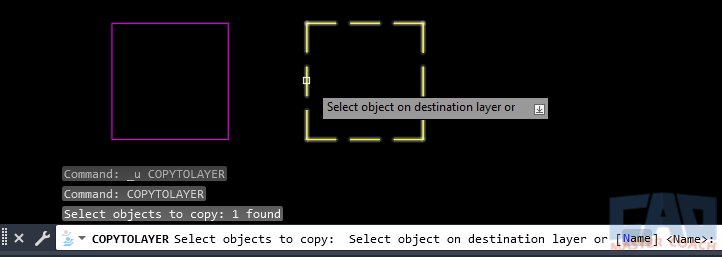
In the image above, the magenta continuous line box is the object that will be copied to the layer of the yellow dashed line box. The yellow dashed line box is being selected.
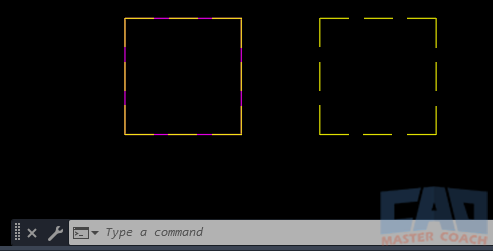
In this image, a copy of the magenta continuous like box has been created on the layer of the yellow dashed line. Both are visible, as you can see the magenta continuous line box behind the yellow dashed box on the left.
2. Name
Enter the name of the layer to copy the selected objects to at the Dynamic Input. To choose the layer the objects will be copied to, press ENTER again, and a popup window will appear where the new layer can be selected using the mouse.
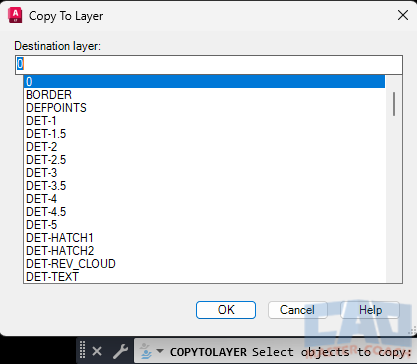
The image above shows the popup window that appears when ENTER is pressed again to select the layer to copy the objects to. Select the layer the objects are to be copied to, and either press ENTER again or press the OK button, and the objects will be copied to the selected layer.
This can be very useful when an object needs to be shown in more than one place in the project being drawn. For example, this command can be used to copy a column to another layer that is represented by layers for the level below.
