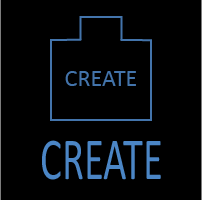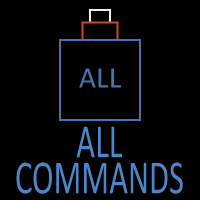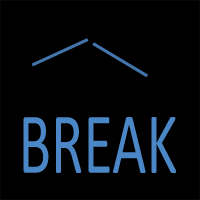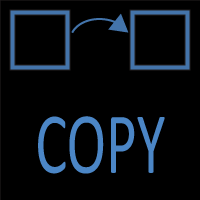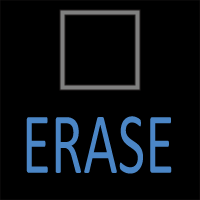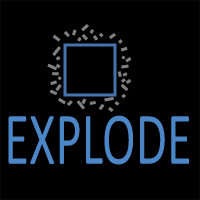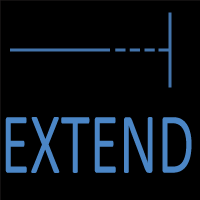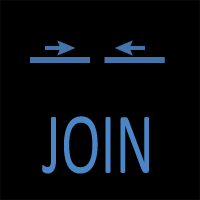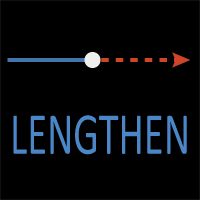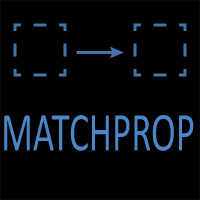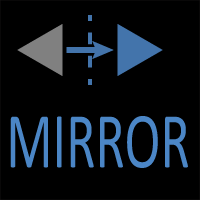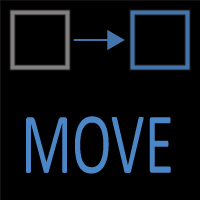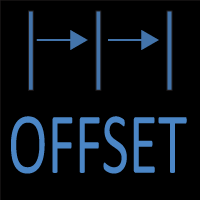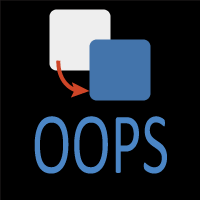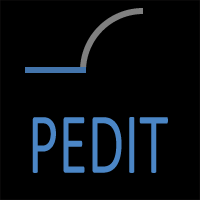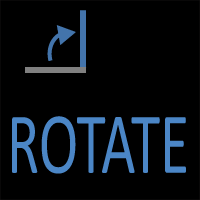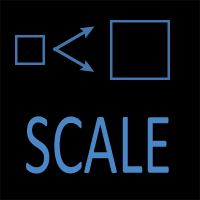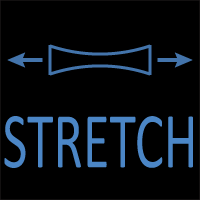AutoCAD OFFSET Command
OFFSET Command Access
COMMAND LINE: OFFSET

DEFAULT KEYBOARD SHORTCUT: O
RIBBON: HOME | MODIFY TAB | OFFSET
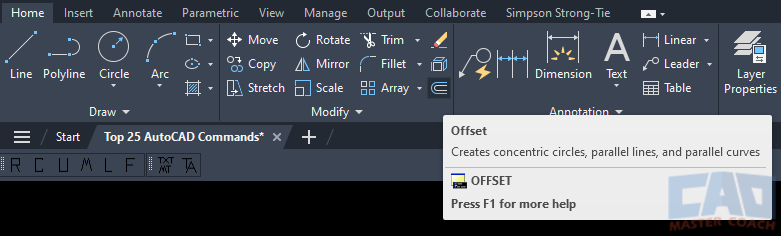
AutoCAD OFFSET
The offset command is used to create another instance of an arc, line, circle, or polyline. All new instances of drawing objects are created perpendicular to the reference object the specified offset distance and direction away from the reference object.
After initiating the OFFSET command, three things must be specified in this order:
1. The distance being offset
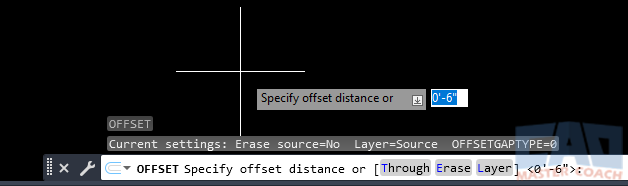
In this case, the offset distance is 6 inches.
2. The object being offset
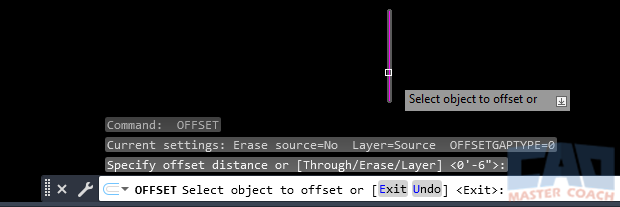
The object that will be offset is the line that the pickbox is hovering over.
3. The direction the offset is to occur
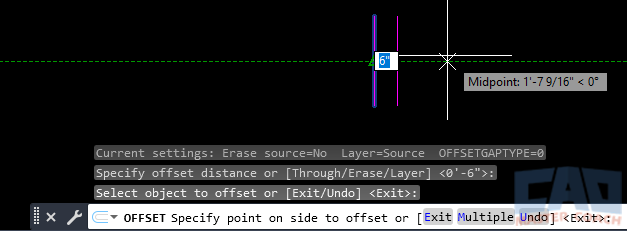
The line will be offset 6 inches to the right. Because the default settings of the OFFSET command are being used in this example, a new line will be created 6 inches to the right of the original line.
The OFFSET command continues to allow another object to be offset the same distance as specified when the command was initiated, including the new object just created, until the ESC key or ENTER key is pressed to exit the command.
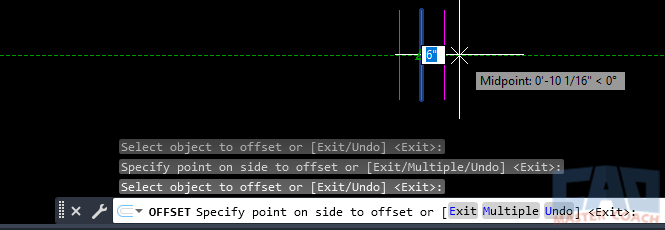
This image shows multiple lines being offset in the same instance of the OFFSET command. The line at the left is the original line object, the middle line is the first offset object, and the line at the right is the second offset object.
There are four options that can be specified during the OFFSET command:
1. Default
By default, the OFFSET command will wait for an object that is to be offset is selected. Alternatively, one of the options below can be selected.
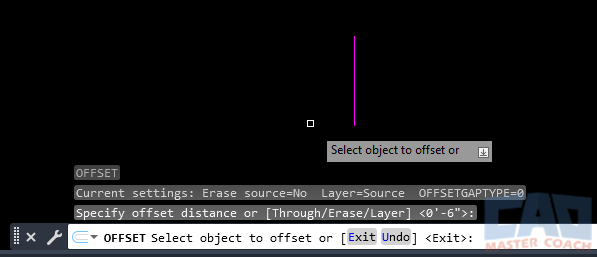
In this image, the OFFSET command has been initiated and AutoCAD is waiting for an object to be selected.
2. Through
The offset distance is specified AFTER selecting the object to offset, which means multiple objects can be offset with differing distances.
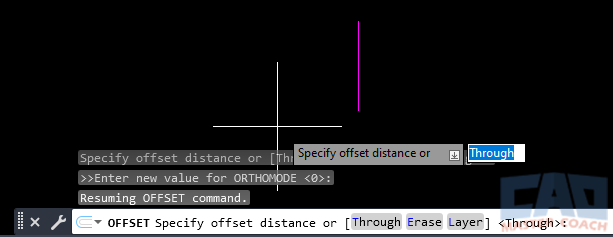
The image above shows the OFFSET command in Through mode. In Through mode, first select the objects to be offset, then select the distance.
3. Erase
The original object is erased after offsetting to create the new object.
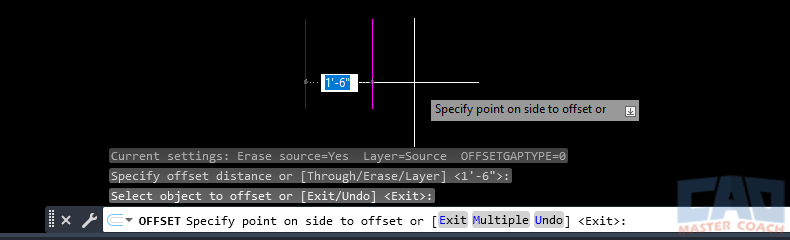
In the image above, the original line is being offset 1’-6” and the original line object is greyed out and will be deleted upon selecting the direction of offset and the new line will be drawn in the new, offset location.
4. Layer
The newly offset object can either be placed on the layer the original object is on or the current layer. By default, the OFFSET command is set to place newly offset objects on the layer the original object is on.
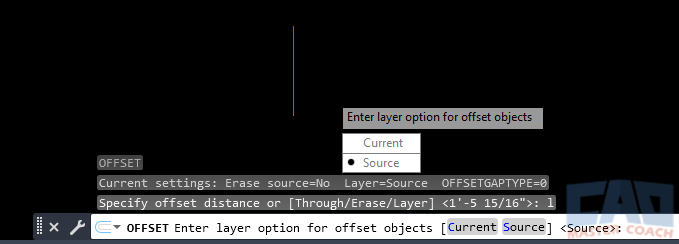
In this image, the newly offset objects will be placed on the layer the source object is on. If Current is selected, the newly offset objects will be placed on the current layer.