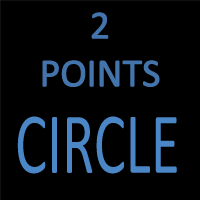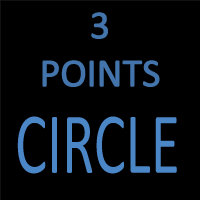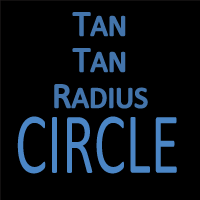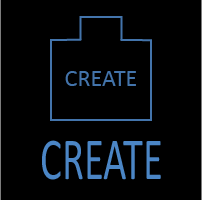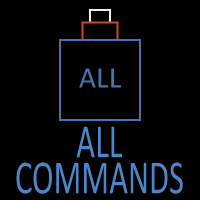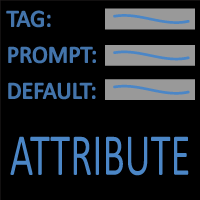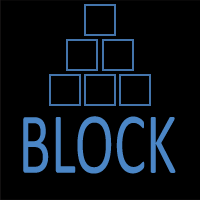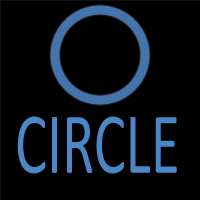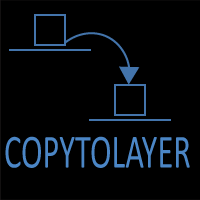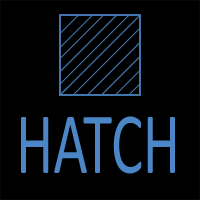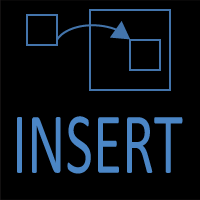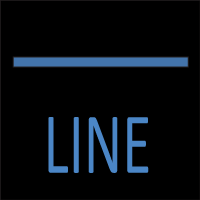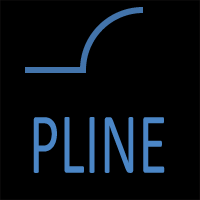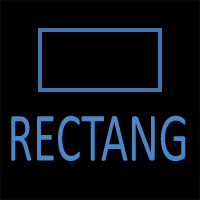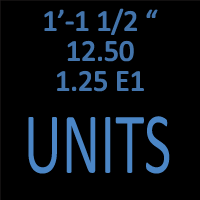AutoCAD CIRCLE Command
CIRCLE Command Access
COMMAND LINE: CIRCLE

DEFAULT KEYBOARD SHORTCUT: CI
RIBBON: HOME | DRAW TAB | CIRCLE
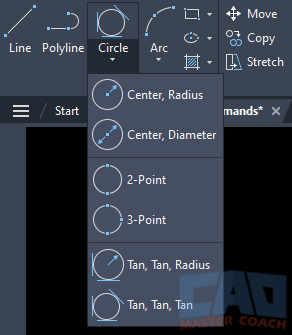
AutoCAD Circle
Circles can be drawn for many reasons. A circle can be drawn to begin creating an arc. The TRIM command can be used to break a circle to remove the unwanted part of the circle and leave only the arc that is desired. Circle can also be used to create a known point a defined distance from a point of origin.
In addition to using the CIRCLE (or CI) at the command line, the ribbon provides six methods to draw a circle.
1. Center, Radius
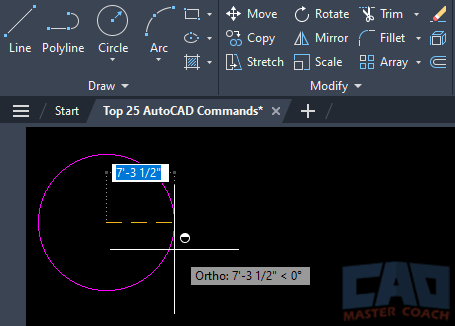
Initiate the CIRCLE command in Center, Radius mode. First select the center point of the circle, then specify the radius. The radius can be entered at the Dynamic Input interface, or a Snap Box of another object can be selected to create the length of the radius.
2. Center, Diameter
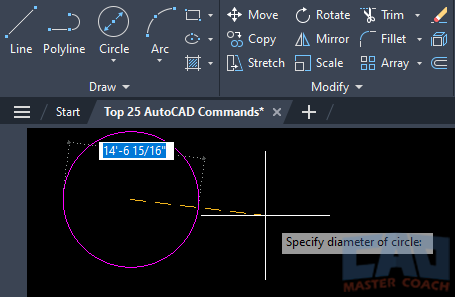
Initiate the CIRCLE command in Center, Diameter mode. First select the center point of the circle, then specify the diameter. The diameter can be entered at the Dynamic Input interface, or a Snap Box of another object can be selected to create the length of the diameter.
3. 2-Point
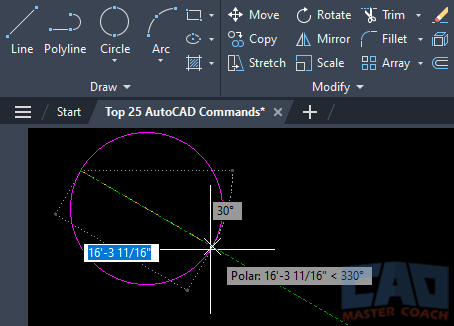
Initiate the CIRCLE command in 2-Point mode. Select two points the circle will pass through The two points can be randomly selected points, Snap Boxes of other objects, or the second point can be entered as a relative point from the first point at the Dynamic Input interface.
4. 3-Point
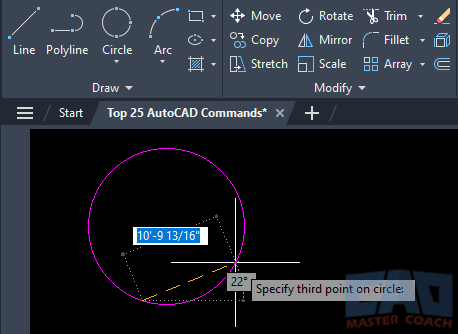
Initiate the CIRCLE command in 3-Point mode. Select three points the circle will pass through The three points can be randomly selected points, Snap Boxes of other objects, or the second and third points can be entered as a relative point from previously entered points at the Dynamic Input interface.
5. Tan, Tan, Radius
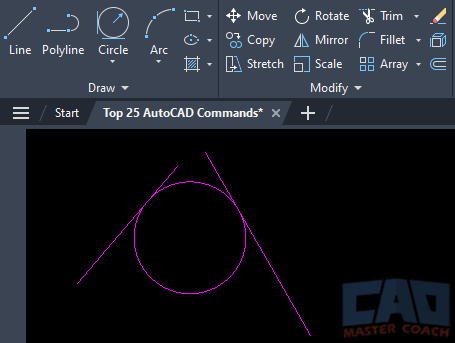
Initiate the CIRCLE command in Tan, Tan, Radius mode. Select two objects the circle will be tangent to. Line segments, circles, or arcs can be selected. The line segments, circles or arcs can be individual objects, part of a polyline, or part of a block. If two objects are selected and a radius is entered that will not create a valid circle, an error message is displayed. This most often happens if a radius that is too small is entered.
6. Tan, Tan, Tan
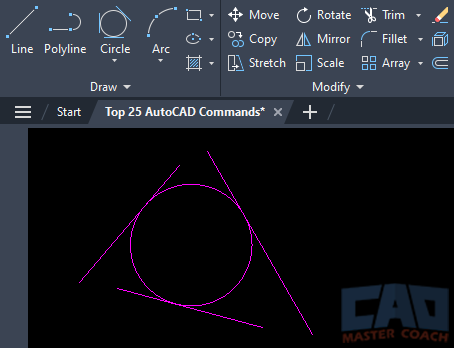
Initiate the CIRCLE command in Tan, Tan, Tan mode. Select three objects the circle will be tangent to. Line segments, circles, or arcs can be selected. The selected objects can be line segments, circles, or arcs that can be individual objects, part of a polyline, or part of a block.