Pedit
AutoCAD PEDIT Command
COMMAND LINE: PEDIT

DEFAULT KEYBOARD SHORTCUT: PE
RIBBON: HOME | MODIFY TAB | EDIT POLYLINE
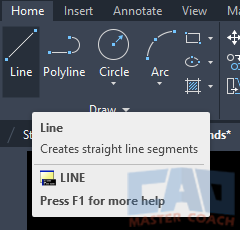
AutoCAD PEDIT
How to Use PEDIT to Edit A Polyline in AutoCAD
The PEDIT command is used to edit a Polyline in AutoCAD.
Because polylines can be nearly any shape, editing a polyline can be a powerful and efficient way to make them look like you want them to. When the Pedit command is initiated, there are ten options for how to edit an existing Polyline.
If a line or an arc is selected as the object edit after the PEDIT command has been initiated, AutoCAD recognizes they are not polylines and asks if you want to turn it into one.
PEDIT Options
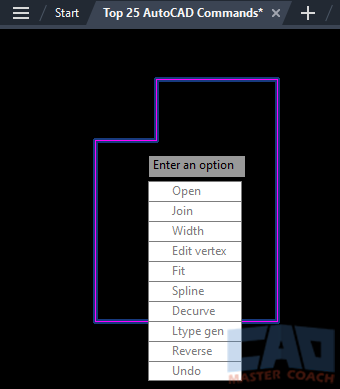
1. Open / Close
To open a closed polyline, select the Open option. When Open is selected, the last segment that was drawn will be removed and the polyline will be open. In the picture below, the polyline was closed until Open was clicked, then the last segment was removed and Open changed to Close. If Close is selected, then the polyline will close and Close will change back to Open on the pull-down menu.
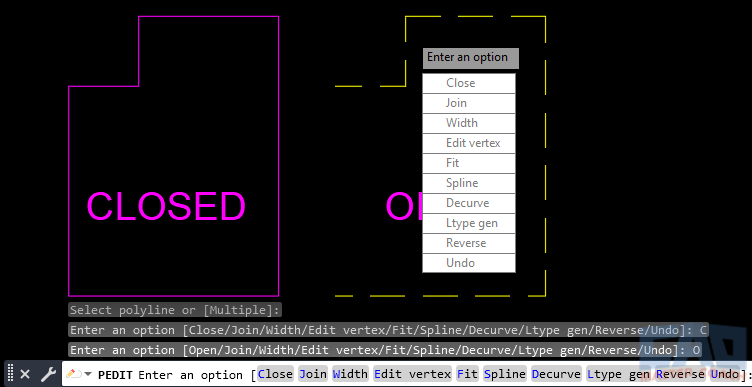
2. Join
Use the Join option to join two or more separate polylines into one polyline. For two polylines to be joined, they must share an (X, Y, Z) coordinate. This becomes a new vertex in the newly formed polyline. In the image below, the yellow dashed polyline was selected as the polyline to edit, then Join selected. The highlighted magenta solid polyline was selected to join the yellow dashed polyline. When the join option is used, the second and any subsequent polyline selected will be joined with the first polyline and adopt the properties of the first polyline.
If a polyline is being joined with a line, the line is converted to a polyline when it is joined to the first polyline.
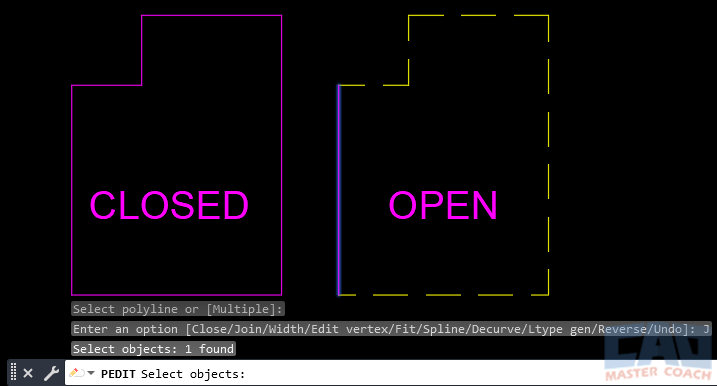
3. Width
Use the Width option to change the width of the entire polyline. Changing the width of a polyline also changes how the polyline appears when it is plotted to paper. In the image below, Width was selected and 3 inches was entered to be the width of all segments in the polyline.
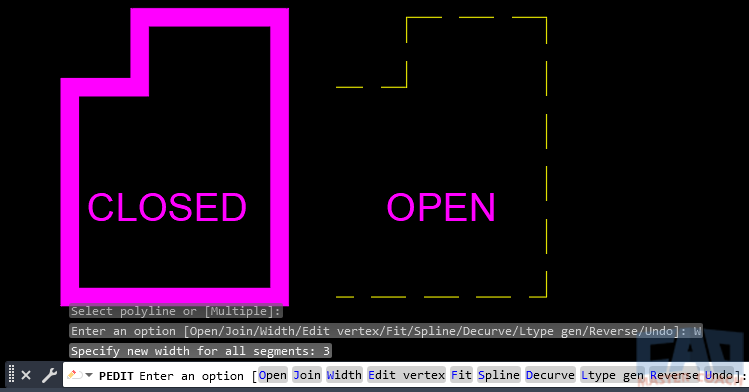
4. Edit vertex
Use Edit vertex to change the location of a vertex in the polyline. When Edit Vertex is selected, several options are presented for how to edit the polyline.
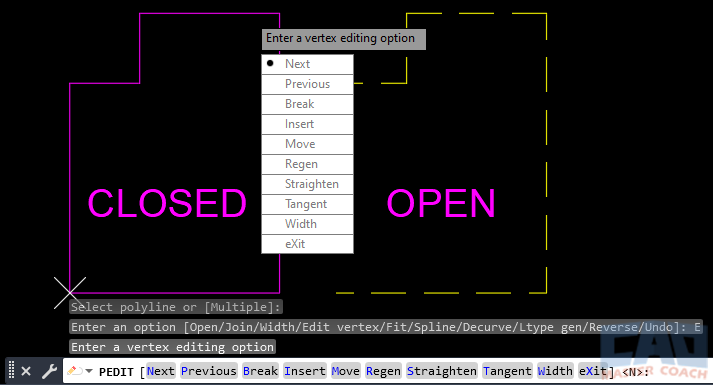
5. Fit
Use the Fit option to fit a curve using the polyline that passes through all of the vertices of the initial polyline. Prior to using the Fit option, a circle was placed at each vertex of the polyline. Shown in the image below is a curve that has been fit to pass through every vertex of the polyline.
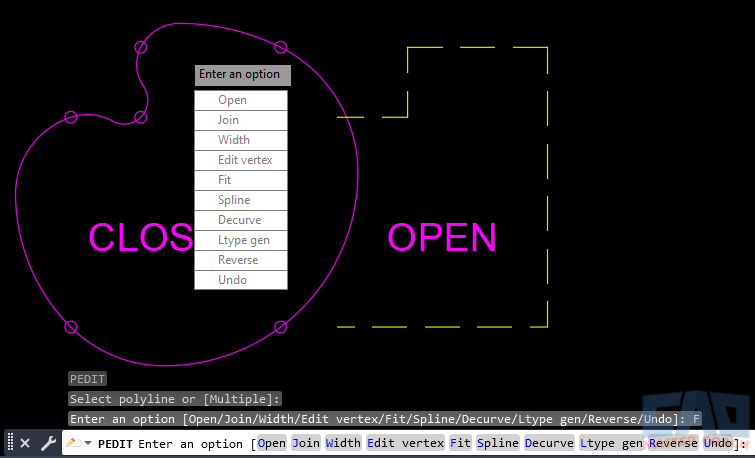
6. Spline
Use the Spline option to create a smoother curve than Fit that does not pass through the vertices of the polyline. Shown in the picture below is the same polyline where the Spline option was selected. As you can see, the curve is smoother and the Spline curve does not pass through any of the vertices of the original polyline.

7. Decurve
Use the Decurve option to restore the polyline to its original shape after the Fit or Spline options have been used. As shown below, when Decurve is selected, the original polyline is restored.
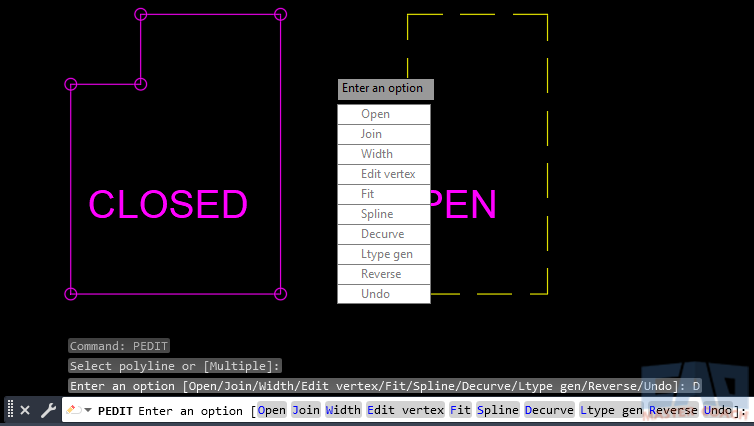
8. Ltype gen
The Ltype gen option dictates how line types behave around the vertices of a polyline. When Ltype gen is set to ON in the command or Enabled in the Properties Menu, the line type pattern is centered at each vertex. When Ltype gen is set to OFF in the command or Disabled in the Properties Menu, the line type pattern is continuous at each vertex for the length of the polyline. In the Image below, the Ltype Gen for the polyline at the left is set to ON (Enabled) and the Ltype Gen for the polyline at the right is set to OFF (Disabled).
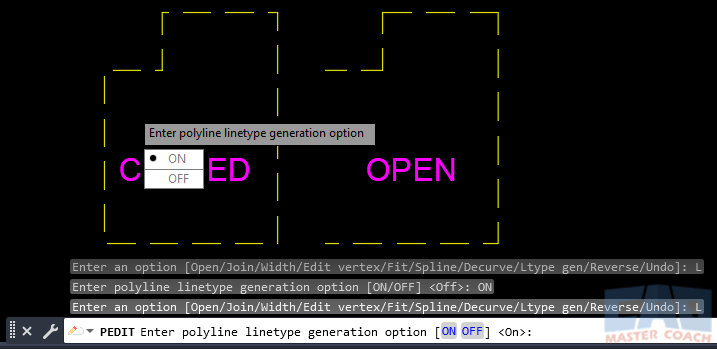
9. Reverse
Use the Reverse option to reverse the direction the polyline is drawn in. This is most useful when the polyline line type has text in it. If the text is backwards or upside down, use Reverse to make the text more readable.
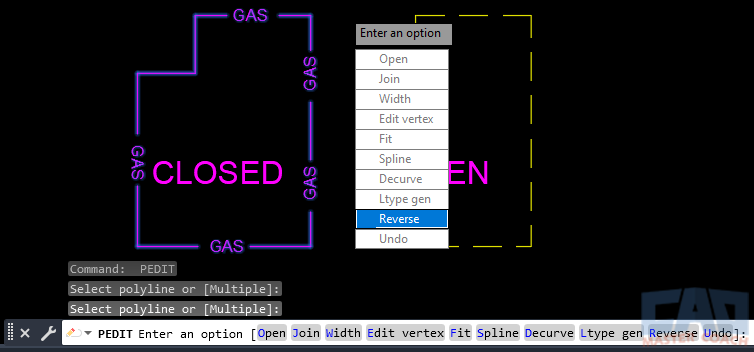
11. Undo
After initiating the PEDIT command, several options can be changed to modify the behavior of the command and the appearance of the polyline. Selecting Undo will revert all of the modifications to the behavior of the command and appearance of the polyline.
