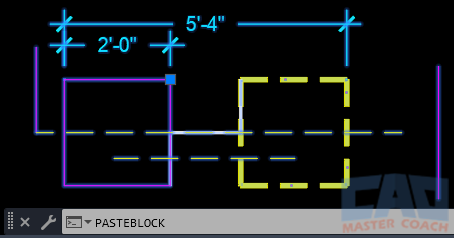Paste
AutoCAD PASTE Command
COMMAND LINE: PASTECLIP

DEFAULT KEYBOARD SHORTCUT: CTRL + V
RIBBON: HOME | CLIPBOARD TAB | PASTE
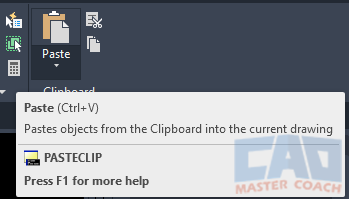
AutoCAD PASTE / PASTECLIP
How To Use The AutoCAD PASTE / PASTECLIP Command
After placing drawing objects in the system clipboard with any of the CUTCLIP / CUTBASE or COPYCLIP / COPYBASE commands, use PASTECLIP to insert the objects in another location in the same drawing, or into a different drawing.
If CUTCLIP or COPYCLIP was used to select the objects, AutoCAD locates the basepoint at the projected bottom left corner of all objects in the selection, and this is the basepoint that is used to insert them using the PASTECLIP command.
If CUTBASE or COPYBASE was used to select the objects, AutoCAD will use the basepoint that was selected during the CUTBASE / COPYBASE command as the basepoint to insert the objects into the drawing.
In the image below, PASTECLIP is being used to insert drawing objects that were put into the clipboard using COPYBASE. The basepoint is the upper right corner of the magenta box. All drawing objects will remain the individual objects they were in the original instance of these objects.
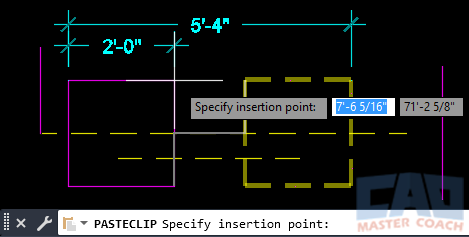
AutoCAD PASTEBLOCK Command
COMMAND LINE: PASTEBLOCK

DEFAULT KEYBOARD SHORTCUT: CTRL+SHIFT+V
RIBBON: HOME | CLIPBOARD TAB | PASTE AS BLOCK
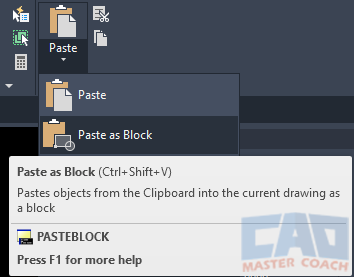
After placing drawing objects in the system clipboard with any of the CUTCLIP / CUTBASE or COPYCLIP / COPYBASE commands, use PASTEBLOCK to insert the objects in another location in the same drawing, or into a different drawing. The PASTEBLOCK command will insert the drawing objects as a block. The block name is generated by AutoCAD and behaves as a block in the BLOCK section. As with all blocks, use the EXPLODE command to break the block into the individual drawing objects that create the block.
In the image below, PASTEBLOCK was used to insert the drawing objects that were put into the clipboard using COPYBASE. The basepoint is the upper right corner of the magenta box and is noted by the SNAPBOX at the insertion point. All objects that were placed in the system clipboard and inserted using PASTEBLOCK are one object as a block.