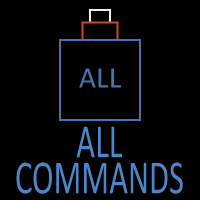AutoCAD Commands: The Complete Guide
AutoCAD Command Search:
Scope: Commands Only
About This Page
AutoCAD includes hundreds of commands, tools, and drafting features.
This page gives you two easy ways to find what you need:
- Browse All Commands — a complete A–Z index
- Use the Command Search — jump directly to LINE, TRIM, OFFSET, ZOOM, and more
You can also scroll down to explore commands by category: Create, Modify, Notation, and Drafting Aids.
Command Categories
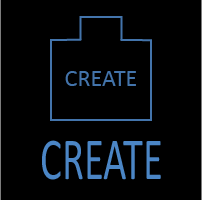
Create
Explore all AutoCAD Create commands in one place. Learn how to use LINE, CIRCLE, ARC, POLYLINE, BLOCK, HATCH, and more with tutorials and practical examples.

Modify
Your complete guide to AutoCAD Modify tools—ERASE, TRIM, EXTEND, MOVE, ROTATE, OFFSET, FILLET, and more—with tips and workflows.

Notation
Complete guide to annotation in AutoCAD: text, dimensions, leaders, tables, zoom/pan basics, and clipboard tools.

Drafting Aids
Learn AutoCAD’s Drafting Aids and Precision Controls—OSNAP, Ortho Mode, Polar Tracking, Object Snap Tracking, and Dynamic Input. Improve accuracy, speed, and control with this complete guide.
Introduction
AutoCAD commands are the language of drafting. This page organizes the essentials into three categories—Create, Modify, and Notation—so you can quickly find what you need and dive deeper into step-by-step tutorials. Each section below shows featured commands; use the “View all” link to see the complete list for that category.
CREATE – Draw New Geometry
Below are just a few highlight commands. Click the button to see the complete list of CREATE commands.
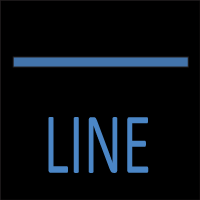
Line
Get precise with the LINE command: useful tips for angles, dynamic input, object snaps, and layering.
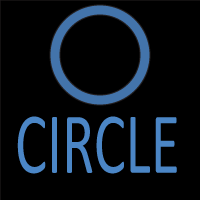
Circle
Learn all the circle‑creation options in AutoCAD: center + radius, diameter, 2‑point, 3‑point, tangent modes, and tips.

Arc
Master the AutoCAD ARC command with 10 drawing methods. Learn arcs by radius, length, and tangent with step-by-step tips and real examples.

Polyline
Explore how PLINE combines lines & arcs, editing techniques, width control, and smoothing with arcs.

Block
Use the BLOCK command to define reusable drawing geometry. Step‑by‑step creation, editing, and best practices.

Hatch
Fill shapes or closed regions with patterns, solid fills, gradients — guide to HATCH command options and tricks.
MODIFY – Edit Existing Geometry
Below are just a few highlight commands. Click the button to see the complete list of MODIFY commands.
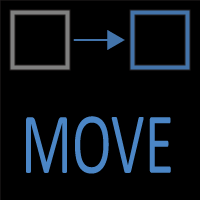
Move
Relocate objects by base point and displacement. OSNAP strategies and selection methods.
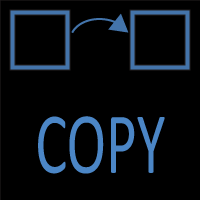
Copy
Duplicate geometry efficiently using COPY. Base points, multiple copies, displacement, and shortcuts.

Erase
Master the AutoCAD ERASE command to delete objects, clean drawings, and improve productivity. Learn selection methods, shortcuts, mistakes to avoid, and pro tips.

Trim
Trim objects back to edges quickly. Quick mode vs. classic, selection strategies, and tips.

Extend
Extend lines and arcs to target edges with precision. Boundary selection, modes, and tricks.
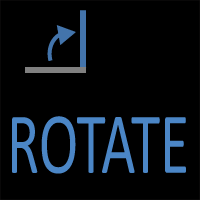
Rotate
Rotate entities around a base point to precise angles. Reference options and best practices.
ANNOTATE – Add Notes & Dimensions
Below are just a few highlight commands. Click the button to see the complete list of ANNOTATE commands.

Distance
Measure distances, angles, and differences precisely with DISTANCE (DIST). OSNAP usage included.
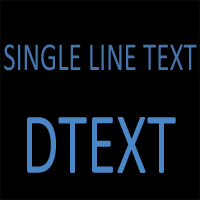
Dtext
Create single‑line notes with TEXT/DTEXT. Height, style, justification, and best practices.

Mtext
Write formatted paragraphs with MTEXT. Columns, styles, fields, and editing shortcuts.

Dim
Apply linear, angular, radial, arc length, ordinate dims with DIM. Styles, tolerances, and tips.
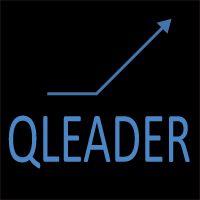
Qleader
Place leaders and notes with QLEADER. Styles, arrowheads, content blocks, and consistency tips.

Layer
Control visibility and standards with LAYER. Create, rename, freeze, lock, filter, and set properties.
Drafting Aids & Precision Tools
Below are just a few highlight commands. Click the button to see the complete list of DRAFTING AID commands.
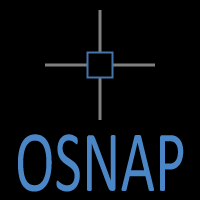
OSNAP
Learn how to use OSNAP (Object Snap) in AutoCAD like a pro. This detailed guide covers running snaps, one-time snaps, shortcuts, best practices, tables, images, and precision drafting tips.
Object Snap Tracking
Learn how Object Snap Tracking works in AutoCAD and how to use it with OSNAP, POLAR, and ORTHO for fast, precise drafting without construction lines.

ORTHO
Learn how the ORTHO drafting aid in AutoCAD locks your cursor movement to perfect horizontal and vertical angles. This beginner-friendly guide explains how ORTHO works, how to turn it on/off, when to use it, common mistakes, CAD Master Coach tips, and real engineering examples.
Polar Tracking
Learn how Polar Tracking works in AutoCAD, how to control angles, set custom angles, use it with OSNAP, and create drafting shortcuts for real-world engineering applications.
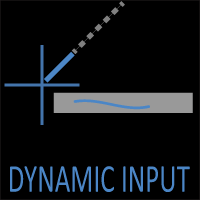
Dynamic Input
Learn how to use Dynamic Input in AutoCAD with this step-by-step guide. Includes how to turn it on/off, distance and angle entry, pointer input, settings, tips, troubleshooting, and FAQs.
FAQs
Begin with Create tools (LINE, CIRCLE, ARC), then learn key Modify tools (ERASE, TRIM, MOVE), and finally add Notation (TEXT/MTEXT, DIM).
It matches how most workflows progress: draw, edit, then annotate. It also keeps pages focused and easier to navigate.
Each command’s tutorial covers common aliases and tips; the category hubs link to all available tutorials.