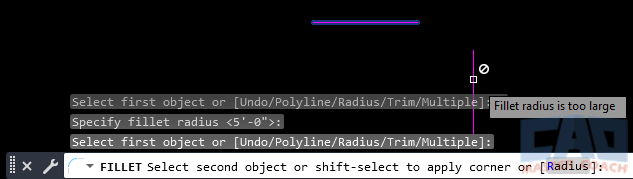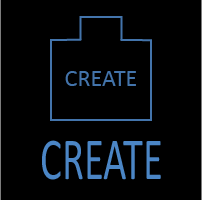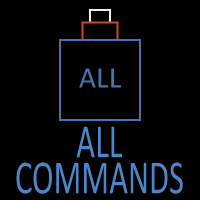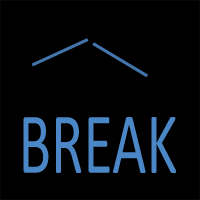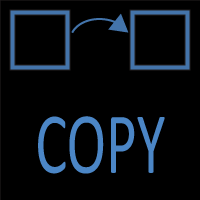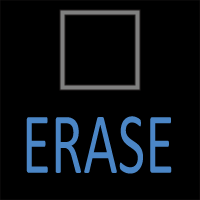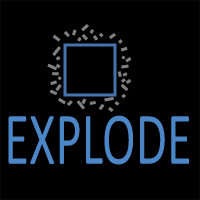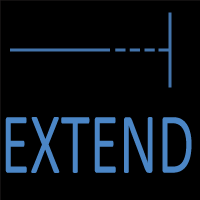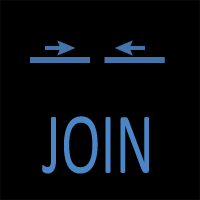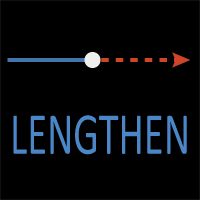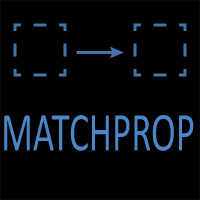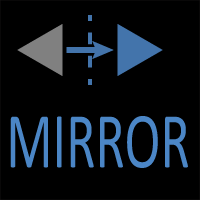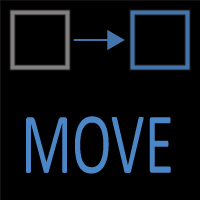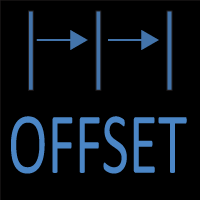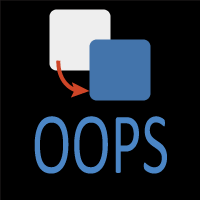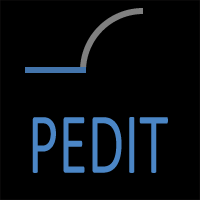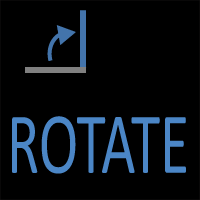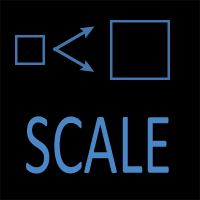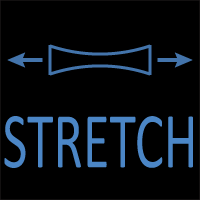AutoCAD FILLET Command
FILLET Command Access
COMMAND LINE: FILLET

DEFAULT KEYBOARD SHORTCUT: FI
RIBBON: HOME | MODIFY TAB | FILLET
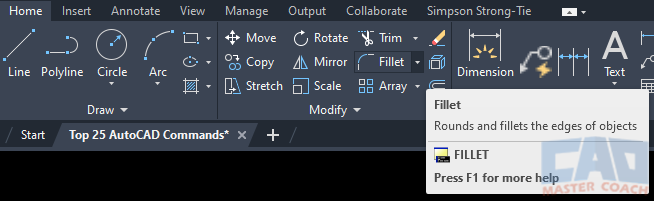
How to Use the FILLET Command in AutoCAD
The AutoCAD FILLET command is used to connect two drawing objects with an ARC between them.
Both FILLET and CHAMFER are used to connect drawing objects. FILLET connects drawing objects with an arc between them. CHAMFER connects drawing objects with an angled line between them. The two objects being connected do not necessarily need to have a common intersection to use either command, they only need to have an implied intersection to use the FILLET or CHAMFER commands.
On the Ribbon, FILLET and CHAMFER are at the same pull-down menu. When one of these commands is initiated from the Ribbon, the button at the pull-down will show the last command that was used.
When the FILLET command is initiated, two important pieces of information are given that describe how the command will behave, and five options to change how the command will connect the objects are given.
The first thing to notice is the two pieces of information that will be used; the Mode and the Radius. If you want to change either of these options, press T to change the trimming mode or press R to change the radius of the arc that will be drawn when the two objects are connected. In this case, the Trimming Mode is set to TRIM and the Radius is set to 0’-0”. When the radius is set to zero (0), the objects are connected at a point and no arc is drawn.
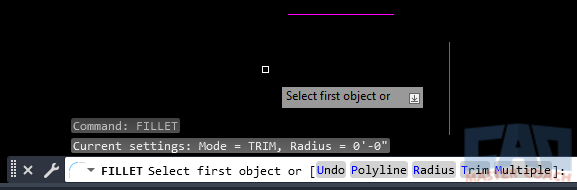
FILLET Options
1. Undo
After initiating the FILLET command, several options can be changed to modify the behavior of the command. Selecting Undo will reverse all of the modifications to the behavior of the command.
2. Polyline
The Polyline option will put the same radius on every intersection of two objects of a Polyline. In this case, a radius will be put on all four corners of the magenta square.
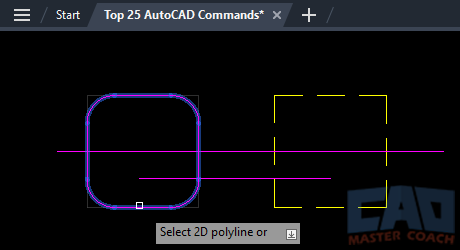
3. Radius
The Radius option defines the radius of the arc the two objects are connected by. In the picture below, the radius has been set to 0’-6”, so the arc that is drawn between the two lines is 0’-6”.
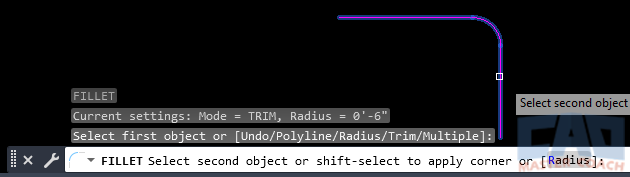
4. Trim
Trim mode sets whether the objects are trimmed or extended to meet the arc that is drawn. When Trim mode is set to Trim, the objects are trimmed or extended as appropriate and connected to the arc as shown in the Radius image above.
When Trim mode is set to No Trim, there are two conditions which might occur. In both conditions, the objects that are having the fillet arc drawn will not be trimmed or extended. The first example is when one or both objects are not long enough to be connected to the arc. The arc will still be drawn, it just won’t be connected to the original objects as shown below.
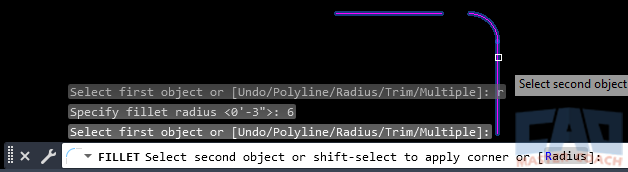
In the second condition, one or both objects are longer than they need to be for the fillet arc. Neither object will be trimmed as shown below. The original lines are left intact and the fillet arc is drawn with a radius of 0’-6” between them.
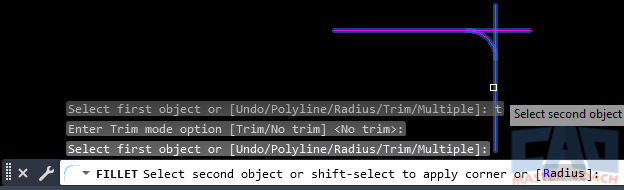
5. Multiple
By default, the FILLET command will prompt the user to select two objects to trim, and when the second object is selected, the fillet is made and the command ends. When Multiple is selected, when one fillet is finished another with the same command options can be done. This will continue until either the ENTER key or the ESC key is pressed.
Fillet Radius Too Large Condition
If the fillet radius that is entered is too large to be drawn between the two objects, AutoCAD will give an error that the Fillet Radius is too large and the arc will not be drawn.
As shown below, the radius entered is 5’-0” and the distance between the closest point on both lines is less than that, so it is not possible to draw the fillet arc.