All Commands
Looking for a specific AutoCAD command? This page is a complete A–Z directory of every command on CAD Master Coach. Use it to jump directly to the command you need—whether it’s LINE, ERASE, ZOOM, or any of the hundreds of tools that make drafting faster and more accurate.
All AutoCAD Commands

Arc
Master the AutoCAD ARC command with 10 drawing methods. Learn arcs by radius, length, and tangent with step-by-step tips and real examples.

Attribute
Learn how to use the ATTRIBUTE (ATTDEF) command in AutoCAD to create editable text fields inside blocks. Step-by-step guide with options, examples, tips, and title block workflows.

Block
Use the BLOCK command to define reusable drawing geometry. Step‑by‑step creation, editing, and best practices.

Break
Cut objects into separate pieces with BREAK. Learn pick points, specify gaps, and common use cases.

Chamfer
Create beveled edges at intersections. Distances, angles, trim options, and best‑practice settings.
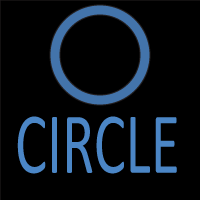
Circle
Learn all the circle‑creation options in AutoCAD: center + radius, diameter, 2‑point, 3‑point, tangent modes, and tips.
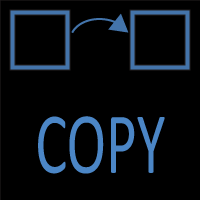
Copy
Duplicate geometry efficiently using COPY. Base points, multiple copies, displacement, and shortcuts.
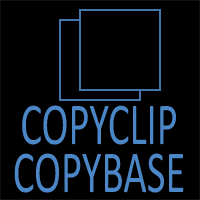
CopyClip-CopyBase
Copy objects to clipboard (with or without base point) for precise pasting between drawings.
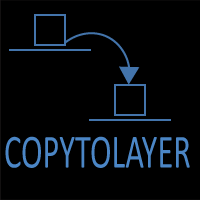
CopyToLayer
Move or duplicate objects into a target layer using COPYTOLAYER. Ideal for layering workflows and cleanup.
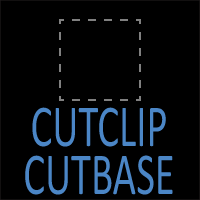
CutClip-CutBase
Learn how to use CutClip and CutBase in AutoCAD to cut and copy objects to the clipboard. Understand when to use each command, best practices, and workflow tips.

Dim
Apply linear, angular, radial, arc length, ordinate dims with DIM. Styles, tolerances, and tips.

Distance
Measure distances, angles, and differences precisely with DISTANCE (DIST). OSNAP usage included.
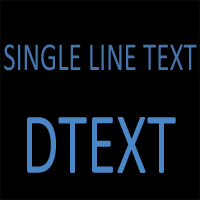
Dtext
Create single‑line notes with TEXT/DTEXT. Height, style, justification, and best practices.
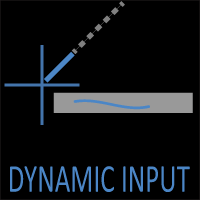
Dynamic Input
Learn how to use Dynamic Input in AutoCAD with this step-by-step guide. Includes how to turn it on/off, distance and angle entry, pointer input, settings, tips, troubleshooting, and FAQs.

Erase
Master the AutoCAD ERASE command to delete objects, clean drawings, and improve productivity. Learn selection methods, shortcuts, mistakes to avoid, and pro tips.

Explode
Turn blocks, polylines, or hatches into constituent objects. When to use—and when to avoid—EXPLODE.

Extend
Extend lines and arcs to target edges with precision. Boundary selection, modes, and tricks.

Fillet
Add arc fillets between objects. Radius control, trim settings, multi‑fillet workflows.

Hatch
Fill shapes or closed regions with patterns, solid fills, gradients — guide to HATCH command options and tricks.
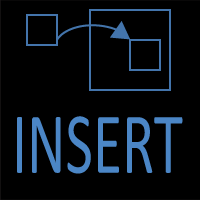
Insert
Place blocks or external references into your drawing using INSERT. Learn strategies, options, and workflows.

Join
Combine lines, arcs, or polylines into single objects with JOIN. Tolerances and cleanup tips.

Layer
Control visibility and standards with LAYER. Create, rename, freeze, lock, filter, and set properties.
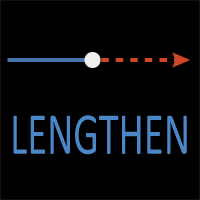
Lengthen
Learn how to use the AutoCAD LENGTHEN command to extend or shorten lines and arcs with precision. Explore Delta, Percent, Total, and Dynamic options with step-by-step examples.
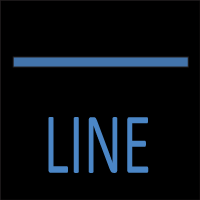
Line
Get precise with the LINE command: useful tips for angles, dynamic input, object snaps, and layering.

MatchProp
Copy layers, colors, linetypes, and more using MATCHPROP. Filters and productivity tips.

Mirror
Create mirrored copies across an axis. Erase original options, precision setup, and examples.
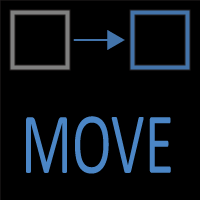
Move
Relocate objects by base point and displacement. OSNAP strategies and selection methods.

Mtext
Write formatted paragraphs with MTEXT. Columns, styles, fields, and editing shortcuts.
Object Snap Tracking
Learn how Object Snap Tracking works in AutoCAD and how to use it with OSNAP, POLAR, and ORTHO for fast, precise drafting without construction lines.

Offset
Make parallel copies at exact distances. Side selection, erase source, and pitfalls to avoid.
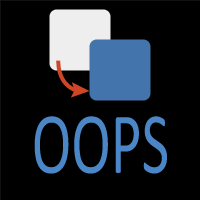
OOPS
Learn how the OOPS command in AutoCAD restores the most recently erased objects without undoing other work. Examples, history, and best practices included.

ORTHO
Learn how the ORTHO drafting aid in AutoCAD locks your cursor movement to perfect horizontal and vertical angles. This beginner-friendly guide explains how ORTHO works, how to turn it on/off, when to use it, common mistakes, CAD Master Coach tips, and real engineering examples.
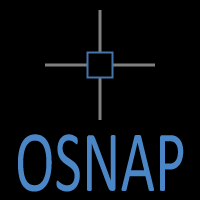
OSNAP
Learn how to use OSNAP (Object Snap) in AutoCAD like a pro. This detailed guide covers running snaps, one-time snaps, shortcuts, best practices, tables, images, and precision drafting tips.
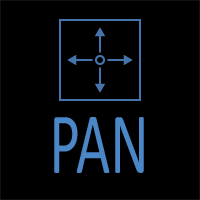
Pan
The PAN command in AutoCAD lets you move around your drawing without changing zoom level. Discover shortcuts, mouse techniques, and productivity tips for panning smoothly.

Paste
Paste clipboard contents into drawings with precision. PASTECLIP and base point control.

Pedit
Edit polylines: join, fit, spline, vertex, width changes, and conversion from lines/arcs.
Polar Tracking
Learn how Polar Tracking works in AutoCAD, how to control angles, set custom angles, use it with OSNAP, and create drafting shortcuts for real-world engineering applications.

Polygon
Create regular polygons in AutoCAD using POLYGON: specify sides, inscribed/circumscribed mode, rotation, etc.

Polyline
Explore how PLINE combines lines & arcs, editing techniques, width control, and smoothing with arcs.
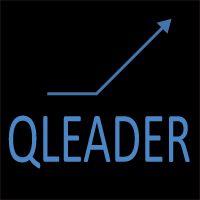
Qleader
Place leaders and notes with QLEADER. Styles, arrowheads, content blocks, and consistency tips.
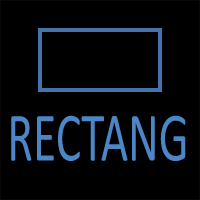
Rectang
AutoCAD RECTANG Command – Draw Rectangles Quickly

Redo
The REDO command restores actions that were undone. Learn when and how to use REDO, differences from UNDO, and common pitfalls to avoid in your workflow.
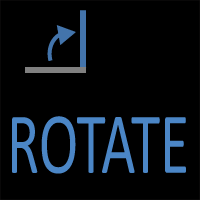
Rotate
Rotate entities around a base point to precise angles. Reference options and best practices.
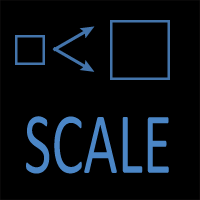
Scale
Scale objects by factor or reference. Maintain proportions and avoid common scale mistakes.

Stretch
Learn how to use the STRETCH command in AutoCAD. Includes selection rules, step-by-step example, practical applications, troubleshooting tips, and best practices.

Trim
Trim objects back to edges quickly. Quick mode vs. classic, selection strategies, and tips.

Undo
Control action history with UNDO. Steps, groups, and mark/back options for experiments.

Units
Learn how to set drawing units in AutoCAD, avoid scale errors, and fix incorrect units using UNITS and -DWGUNITS. Essential for accurate, professional drafting.

Zoom
The ZOOM command changes your view of the drawing without altering objects. Explore zoom options, shortcuts, and tips to navigate large drawings quickly and precisely.
