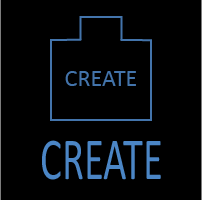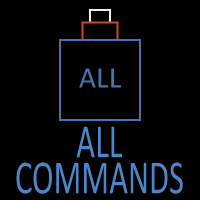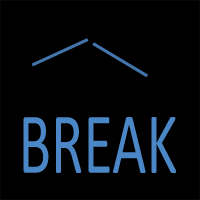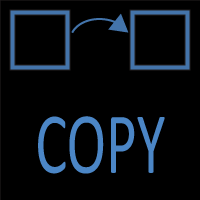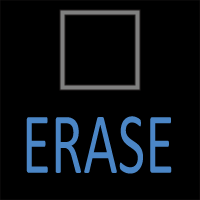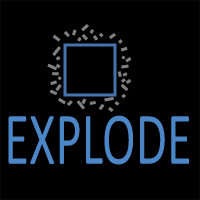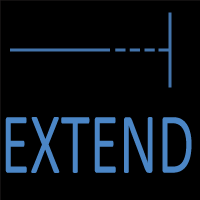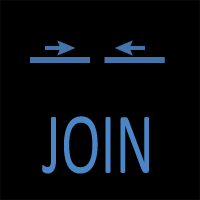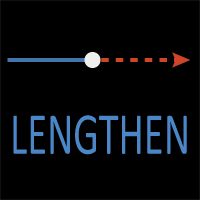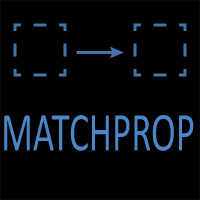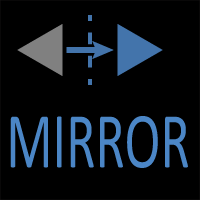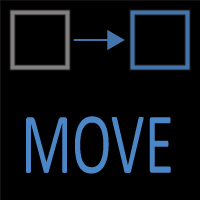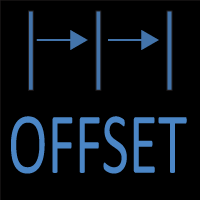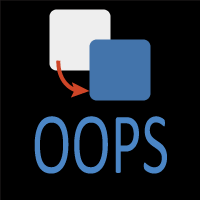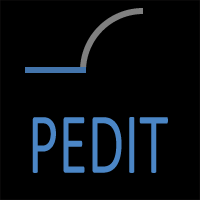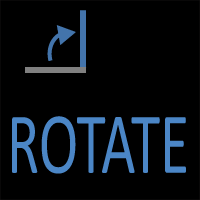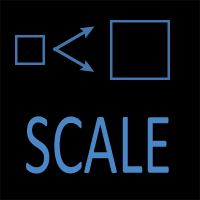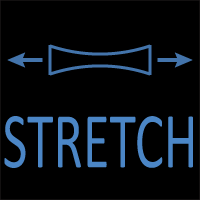OOPS Command (AutoCAD)
OOPS Command Access
COMMAND LINE: OOPS
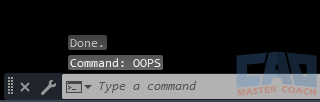
DEFAULT KEYBOARD SHORTCUT: OOPS
RIBBON: OOPS is not on the AutoCAD Ribbon
Quick Summary
The OOPS command restores the most recently erased objects—even after you’ve run other commands—without affecting new geometry. Think of it as a “bring back what I just deleted” button.
- Command: OOPS
- Alias: none by default (but you can make one)
- Best use: accidental ERASE recovery, bringing back construction lines, or reviving complex erased selections
When to Use OOPS vs UNDO/REDO
- Use OOPS → to restore only erased objects from the last erase event, regardless of what you did afterward.
- Use UNDO → to roll the entire drawing back step by step.
- Use REDO → to reapply actions undone by UNDO.
Key difference: OOPS is targeted, while UNDO/REDO are global.
How OOPS Works
AutoCAD keeps a temporary reference to the last erased selection set. Calling OOPS resurrects those objects at their original layers, properties, and locations.
Limitations
- Restores only the most recent erase
- Does not work on objects removed by PURGE or erased in earlier steps
- Overwritten if you run another erase before using OOPS
- No effect if no erase has been performed
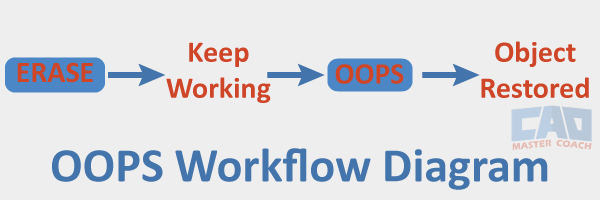
OOPS works even after other commands.
Shown is a typical workflow. While working with a drawing, objects are erased, then work continues. At some point, you realize you want the objects back in the drawing and you don’t want to perform several UNDO commands, because you want to keep the work you have done since the last ERASE command. OOPS is the perfect command for this situation – OOPS will restore the objects removed during the last ERASE command to the drawing.
Step-by-Step Example
- Erase something (ERASE → select → Enter).
- Keep working (zoom, draw, move objects).
- Type OOPS and press Enter.
- The erased objects return, fully intact.
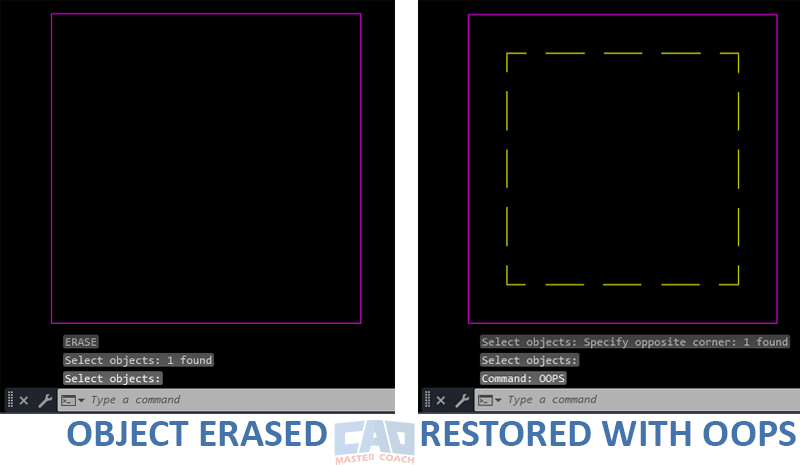
OOPS restores the last erased objects instantly.
In the image shown above, the yellow dashed square was removed from the drawing using the ERASE command, then it was restored to the drawing using the OOPS command. See the image for command information from the two commands used – ERASE and OOPS.
Practical Uses
- Temporary construction lines: erase them, then restore when needed.
- Complex multi-object selection: bring it back without re-selecting.
- Layered objects: restore erased geometry across multiple layers in one shot.
Command Comparison: OOPS vs UNDO vs REDO vs ERASE
| Command | What it Does | Scope | Best Use Case |
|---|---|---|---|
| OOPS | Restores the most recently erased objects | Limited to last erase | Recover accidental deletions while preserving later edits |
| UNDO | Steps the drawing back one or more actions | Global | Reverse multiple edits, not just erases |
| REDO | Re-applies actions undone with UNDO | Global | Step forward again after undoing |
| ERASE | Permanently deletes selected objects | Selected objects | Clean up unwanted geometry |
A Brief History of OOPS
OOPS was introduced in early versions of AutoCAD when UNDO was limited to just one step. At that time, if you erased geometry but kept working, you had no way to restore it without losing everything else.
OOPS solved this by bringing back the last erase set without undoing other edits. Today, with robust UNDO/REDO, many users forget OOPS exists — but it still shines when you want to recover just the last erased objects while keeping your workflow intact.

OOPS originated when UNDO was only single-level.
Best Practices
- Use OOPS to erase boldly, knowing you can restore if needed.
- Don’t treat it as a substitute for UNDO or frequent saves.
- Ideal for testing layouts or cleaning construction geometry.
- Add a custom alias (like OP) for quicker access.
Common Mistakes
- “OOPS didn’t do anything” → no erase event yet, or you already erased something new.
- “It didn’t restore earlier erases” → OOPS only remembers the most recent one.
- “Blocks/layers didn’t come back” → purged definitions are not restored.
FAQs for OOPS
No, it only restores erased objects. Use UNDO for edits.
Only the most recent erase is recoverable.
No. OOPS only restores erased geometry, not definitions.
Yes, OOPS restores regardless of view changes.
Yes, edit acad.pgp or use CUI to map an alias (e.g., OP).