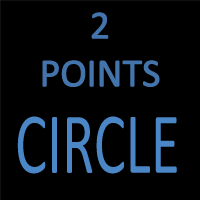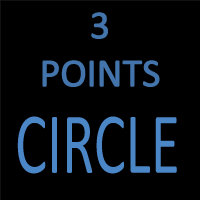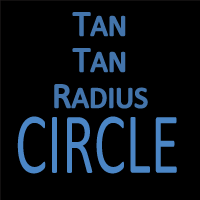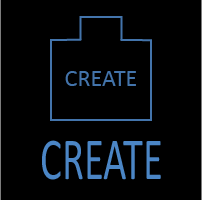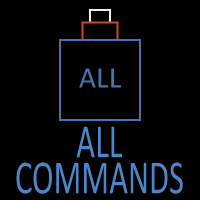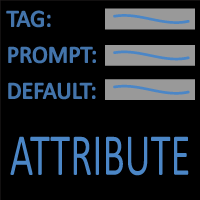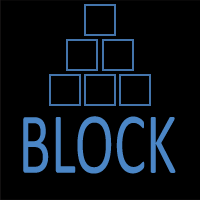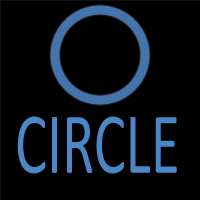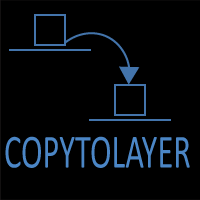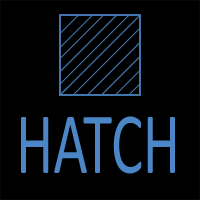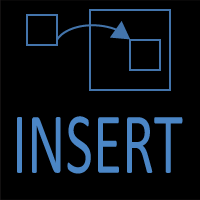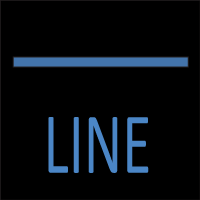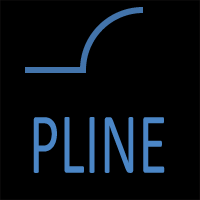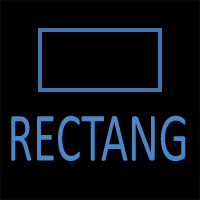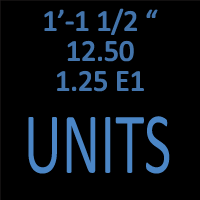CIRCLE: Center–Radius Method

A simple diagram illustrating a circle created by selecting a center point and entering a radius.
Introduction
The Center–Radius method is the default and most commonly used way to create circles in AutoCAD. While the main CIRCLE command page explains every method available—Center–Diameter, 2-Point, 3-Point, TTR, TTT, and more—this sub-page focuses entirely on the Center–Radius workflow. It explores not only how to use the method, but why it is so foundational to drafting and engineering workflows across every discipline.
As simple as it may appear, the Center–Radius option is deeply powerful. It is the method AutoCAD assumes you want when you simply type C and press Enter. It is the method professionals return to repeatedly because of its speed, precision, and universal applicability.
This article takes a deep dive into that simplicity—including advanced strategies, precision techniques, real-world engineering uses, and common pitfalls—to help you get the most out of one of AutoCAD’s most essential tools.
What the Center–Radius Method Does
The Center–Radius option draws a circle using two pieces of information:
- A center point, which defines the circle’s location
- A radius value, which defines its size
Those two inputs define a mathematically perfect circle. There is no need to construct additional geometry, find tangent points, or determine a location indirectly. It is drafting in its most direct form: point → radius → complete.
Because this method eliminates unnecessary steps, it works exceptionally well in production environments where speed and accuracy are essential.
Why Center–Radius Is AutoCAD’s Default

The AutoCAD command line prompts used when creating a circle using the Center–Radius method.
When you type CIRCLE (or its alias C) and press Enter, AutoCAD takes you directly to the Center–Radius method without requiring additional choices. This behavior is intentional and based on the following advantages:
- Speed: It requires the fewest clicks and keystrokes.
- Predictability: The result is straightforward and consistent.
- Precision: A typed radius guarantees exact geometry.
- Flexibility: The center point can come from snaps, coordinates, tracking lines, or references.
- Universality: Nearly all drafting fields use circles defined by radius.
Even though AutoCAD includes several other circle creation methods, Center–Radius is the method you’ll use by far the most.
How to Use the Center–Radius Option
Method 1: Type the Command
CIRCLE
or simply:
C
Method 2: Use the Ribbon
Home tab → Draw panel → Circle flyout → Center, Radius
Method 3: When the Circle Command Is Already Active
If the Circle command is running and you press Enter at the initial prompt, AutoCAD uses the Center–Radius method automatically.
Step-by-Step Workflow

The three steps for creating a circle: select a center, enter a radius, and view the completed circle.
Here is the typical sequence you’ll see and use:
- Type C and press Enter.
- At the first prompt, specify the center point.
- At the next prompt, enter a radius value or click a point to define it visually.
- Press Enter to complete the circle.
This process is incredibly efficient—often taking less than a second once you’re familiar with it.
Command Line Reference
Command: CIRCLE
Specify center point for circle or [3P/2P/Ttr (tan tan radius)]:
Specify radius of circle or [Diameter]:
If your known value is a diameter, type D at the radius prompt and then input the diameter value. AutoCAD automatically converts it to a radius internally.
Center–Radius Options and Features
| Option / Feature | Description |
|---|---|
| Specify Center Point | Defines the location of the circle using clicks, snaps, tracking, or typed coordinates. |
| Specify Radius | Defines the size of the circle using a numeric radius value or by clicking a point. |
| D – Diameter Option | Allows entering the diameter instead of the radius. AutoCAD converts the value automatically. |
| Use of Dynamic Input | Displays a live preview of the radius near the cursor and allows radius entry through Dynamic Input. |
| Tracking and Alignment | Supports Object Snap Tracking to align the center point with existing geometry without creating construction lines. |
| OSNAP Compatibility | Works with Center, Midpoint, Intersection, Quadrant, and Node snaps for precise center placement. |
| Math Expressions | Accepts formulas such as =25/2, =sqrt(144), or =3.5*2 directly in the radius prompt. |
| Last Radius Memory | AutoCAD remembers the last radius used; pressing Enter at the radius prompt repeats it. |
| Grips & Properties Editing | The radius can be modified after creation using grips or by editing the Properties palette. |
Precision Options for Specifying the Center Point
1. Using Object Snaps

Using OSNAP modes such as Center, Midpoint, and Intersection to place a circle accurately.
Object snaps (OSNAP) allow you to select:
- Center
- Endpoint
- Midpoint
- Intersection
- Quadrant
- Node
This makes it simple to locate a circle exactly on existing geometry.
2. Using Coordinates
You can enter the center point numerically:
- Absolute (e.g., 25,40)
- Relative (e.g., @10,0)
- Polar (e.g., @6<90)
These guarantee mathematical accuracy.
3. Using Object Snap Tracking
Object Snap Tracking helps you place the center point accurately by giving you temporary alignment guides from existing snap locations. When Object Snap Tracking is turned on (Status Bar toggle or F11), hovering over an OSNAP point activates horizontal and vertical alignment paths. Move your cursor along one of these paths to the desired location, click to place the center point, and then enter the radius.
4. Using Temporary Tracking Points
Temporary tracking points let you place the circle’s center at an exact offset from a known location without drawing extra construction lines. These techniques rely on OSNAP tools rather than any deprecated commands. One common approach is using the FROM object snap: type FROM, click a known point, and then enter the offset (for example, @6,3) to place the center precisely relative to that reference point. You can also combine POINT filters (such as .X, .Y, or .Z) to lock individual coordinates when locating the center. Together, these tools allow you to position the circle at an exact, mathematically defined location while keeping the drawing clean and free of temporary geometry.
5. Using Existing Geometry
Examples:
- The midpoint of a line
- The center of an arc
- An intersection between objects
Specifying the Radius
You can define the radius:
1. By typing a numeric value
Most accurate and used in engineering work.
2. By clicking a point
Drag outward to adjust visually.
3. Using Dynamic Input
Shows the radius beside your cursor.
4. Using math
AutoCAD evaluates expressions:
- =25/2
- =3.5*2
- =sqrt(144)
When to Use the Center–Radius Method
Use this method when:
- You know the exact radius
- You want the fastest circle creation method
- You want repeatability and accuracy
- The center can be located by snapping or tracking
- You’re drawing standard rounded components
Engineering and Design Scenarios
Civil & Structural
- Circular columns and piers
- Footings and pads
- Sewer manholes
- Bollards
- Turning radii in site plans
Mechanical
- Bearings
- Shafts
- Bolt patterns
- Gears
- Pulleys
Architecture
- Circular windows
- Round interior elements
- Atriums
- Curved stair layouts
Land Surveying / Site Work
- Roadway curves
- Parcel fillets
- Planters
- Radii for zoning requirements
Advanced Techniques
1. Pairing Center–Radius with Offset
Generate concentric circles instantly.
2. Reusing the Last Radius
Start a new circle → pick center → press Enter.
AutoCAD uses the previous radius automatically.
3. Editing Radius Using Properties
Change radius numerically at any time.
4. Using Temporary Construction Circles
Useful for trimming, tangency, or layout.
Center-Radius Circle Common Mistakes
Mistake 1: Entering diameter instead of radius
Fix: Type D.
Mistake 2: Not using OSNAP
Fix: Enable OSNAP (F3).
Mistake 3: Wrong units
Fix: Use UNITS to check.
Mistake 4: Dragging visually when precision matters
Fix: Type the radius.
Mistake 5: Forgetting Dynamic Input
Fix: Toggle with F12.
Related Commands and Tools
| Command / Tool | Description |
|---|---|
| CIRCLE | Main page covering all Circle creation methods. |
| Center–Diameter | Defines a circle by center point and diameter. |
| 2-Point Circle | Creates a circle using two points on the diameter. |
| 3-Point Circle | Creates a circle through three user-defined points. |
| TTR (Tan–Tan–Radius) | Creates a circle tangent to two objects with a known radius. |
Frequently Asked Questions — CIRCLE (Center–Radius)
The Center–Radius method creates a circle by specifying a center point and a radius value. It is the default circle creation option in AutoCAD and the fastest way to draw a precise circle.
Type C and press Enter, click a center point, then enter a radius. You can also choose Center, Radius from the Circle flyout on the Ribbon.
Yes. At the radius prompt, type D, press Enter, and then enter the diameter value. AutoCAD converts it internally to the correct radius.
AutoCAD defaults to Center–Radius because it is the simplest, fastest, and most precise method. It works well with snaps, tracking, coordinates, and typical engineering workflows.
Use Object Snaps (OSNAP) such as Center, Midpoint, Intersection, and Quadrant. You can also use Object Snap Tracking or typed coordinates for perfect placement.
After choosing the center point, move your cursor outward to preview the circle and click again to set the radius visually. Dynamic Input can display the radius next to your cursor.
Yes. With Dynamic Input (F12) turned on, the radius appears near your cursor as you move it, making it easy to see the circle size before clicking or typing a value.
The biggest mistakes are entering diameter instead of radius, clicking near a snap point instead of on it, and drawing with incorrect units. Using OSNAP, the D option, and checking your units eliminates most errors.
Use 2-Point when the diameter is defined by two points, 3-Point when the circle must pass through three locations, and TTR when the circle must be tangent to two objects with a known radius.
Yes. Start a new circle, pick a center point, and press Enter when prompted for the radius. AutoCAD repeats the previously used radius automatically.