AutoCAD Notation & Annotation Commands: The Complete Guide
Introduction
AutoCAD’s notation/annotation commands add the information that makes drawings usable: text notes, dimensions, leaders, callouts, and tables. Clear, consistent annotation is essential for communicating intent to reviewers, contractors, and fabricators. This page is your complete reference for annotation tools on CAD Master Coach.
Use the list below to jump into any command’s tutorial, or keep reading for practical applications and FAQs.
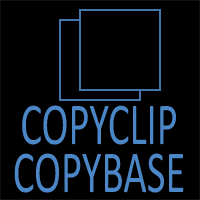
CopyClip-CopyBase
Copy objects to clipboard (with or without base point) for precise pasting between drawings.
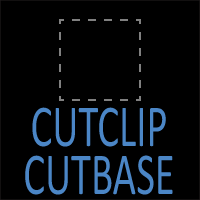
CutClip-CutBase
Learn how to use CutClip and CutBase in AutoCAD to cut and copy objects to the clipboard. Understand when to use each command, best practices, and workflow tips.

Dim
Apply linear, angular, radial, arc length, ordinate dims with DIM. Styles, tolerances, and tips.

Distance
Measure distances, angles, and differences precisely with DISTANCE (DIST). OSNAP usage included.
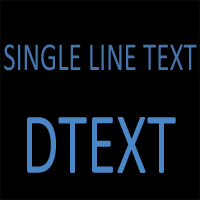
Dtext
Create single‑line notes with TEXT/DTEXT. Height, style, justification, and best practices.

Layer
Control visibility and standards with LAYER. Create, rename, freeze, lock, filter, and set properties.

Mtext
Write formatted paragraphs with MTEXT. Columns, styles, fields, and editing shortcuts.
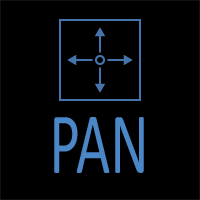
Pan
The PAN command in AutoCAD lets you move around your drawing without changing zoom level. Discover shortcuts, mouse techniques, and productivity tips for panning smoothly.

Paste
Paste clipboard contents into drawings with precision. PASTECLIP and base point control.
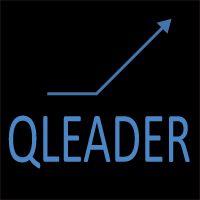
Qleader
Place leaders and notes with QLEADER. Styles, arrowheads, content blocks, and consistency tips.

Redo
The REDO command restores actions that were undone. Learn when and how to use REDO, differences from UNDO, and common pitfalls to avoid in your workflow.

Undo
Control action history with UNDO. Steps, groups, and mark/back options for experiments.

Zoom
The ZOOM command changes your view of the drawing without altering objects. Explore zoom options, shortcuts, and tips to navigate large drawings quickly and precisely.
Practical Applications of Notation Commands
- Dimensions & tolerances: Apply consistent linear, angular, and radial dims; edit tolerance formats; maintain standards with styles.
- Notes & labels: Use single-line and multi-line text for general notes, keynote legends, and callouts.
- Leaders & callouts: Place leaders and multileaders to point clearly to features, with reusable leader styles.
- Schedules & tables: Build tables for parts lists, door/window schedules, or general notes; link to fields where appropriate.
Frequently Asked Questions
DTEXT / TEXT creates single-line annotations; MTEXT creates multi-line, formatted paragraphs with wrapping, columns, and style control.
Use dimension styles (and sub-styles) for units, precision, arrowheads, text height, and tolerances. Then apply styles uniformly to all dimensions.
MLEADER supports content blocks, multiple landing options, and styles, making it better for standardized callouts and notes.
Use annotative text, dimensions, and leaders (or consistent manual scaling) so sizes stay readable in layouts with different scales.
