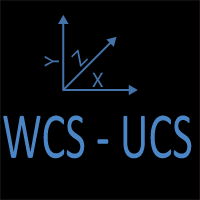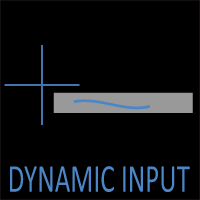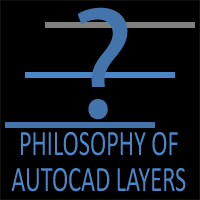COPY vs COPYBASE in AutoCAD: Understanding the Difference
Overview
AutoCAD provides several ways to duplicate geometry, and two of the most commonly confused commands are COPY and COPYBASE. Both can make identical objects appear elsewhere, but the way they handle base points, clipboard use, and destination drawings is very different.
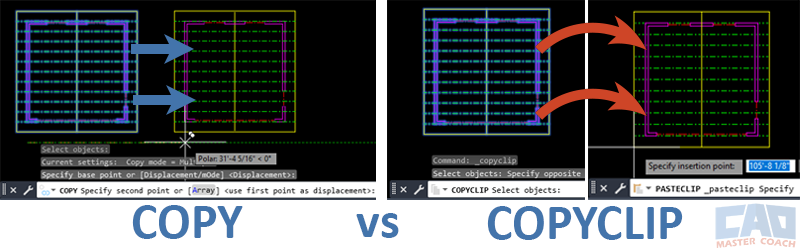
COPY duplicates objects within a single drawing, while COPYBASE saves them to the clipboard with a base point for use in another drawing.
This distinction might seem subtle at first, but understanding it is essential for efficient drawing management—especially when you move content between drawings, layouts, or projects.
This article explains how each command works, when to use them, and what can go wrong if you mix them up. It’s an important foundation concept for anyone working with multiple drawings or title block templates.
1. COPY Command: Quick Duplication Within a Drawing
The COPY command is used to make one or more duplicates of existing objects inside the same drawing.
How it works:
- Type COPY in the command line or click the Modify → Copy tool on the ribbon.
- Select the objects to copy.
- Specify a base point — the reference point for movement.
- Specify a second point to determine where the copied object will be placed.
- Continue placing additional copies if needed, then press Enter to finish.
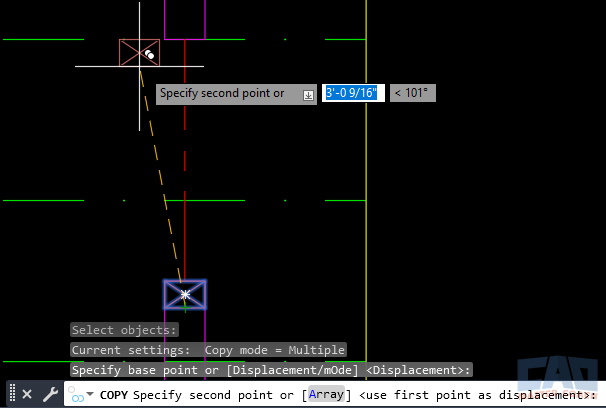
The COPY command creates duplicate objects within the same drawing using a temporary base point.
Key characteristics:
- Base point is temporary; it’s used only during this operation.
- Clipboard not used — objects aren’t stored for pasting later.
- Destination is within the same DWG.
- Fast and simple for in-drawing duplication.
Typical uses:
- Copying furniture blocks across a floor plan.
- Duplicating column lines along a grid.
- Replicating annotation callouts along a section.
If you close the drawing or switch files, the copied objects disappear from memory because COPY doesn’t interact with the clipboard.
2. COPYBASE Command: Controlled Copying Between Drawings
The COPYBASE command performs a similar action but introduces one powerful feature: it copies objects to the clipboard using a specific base point that stays with the copied data.
This makes it ideal for transferring geometry between drawings while keeping insertion control.
How it works:
- Type COPYBASE in the command line.
- Specify the base point — this point becomes the reference for placement later.
- Select the objects to copy.
- AutoCAD stores the selection (and its base point) to the clipboard.
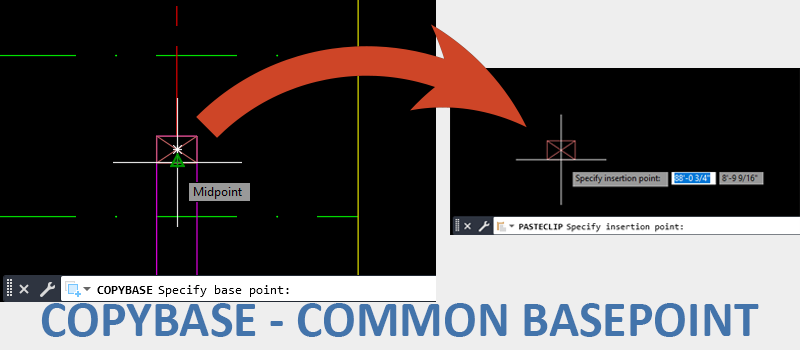
COPYBASE lets you define a base point and store geometry to the clipboard for accurate pasting into another drawing.
You can then paste it using:
- PASTECLIP (Ctrl + V) — lets you place at the cursor.
- PASTEORIG — pastes at the original coordinate location from the source drawing.
Key characteristics:
- Saves geometry to the clipboard.
- Base point remains attached to the copied data.
- Can be pasted into another drawing or layout.
- Enables precise placement across multiple projects.
Typical uses:
- Copying a title block from one sheet layout to another.
- Moving standard details from a library drawing into a live project.
- Transferring symbols or annotation standards across templates.
3. Key Difference Summary Table
|
Feature |
COPY | COPYBASE |
|---|---|---|
| Destination | Same drawing only | Any drawing |
| Uses Clipboard? | No | Yes |
| Base Point Handling | Temporary for one use | Defined and Remembered |
| Pasting Method | Not Applicable | PASTECLIP or PASTEORIG |
| Best Use Case | Repeating geometry within one file | Transferring geometry between drawings |
| Alias / Shortcut | CO | Ctrl-Shift-C |
| Base Point Consistency | Varies Each Time | Fixed by user |
| Speed | Fast for quick in-drawing copies | Slightly slower but more controlled |
| Common Mistake | Expecting it to work between drawings | Forgetting to use PASTEORIG or correct base point |
Get the Top 35 AutoCAD Commands for FREE
4. Common Confusion in Workflows
Many people, and even some experienced drafters, confuse COPY and COPYBASE because both commands seem to “copy something.” However, their intent differs:
- COPY is immediate and local. It’s for repeating parts of your model inside one file.
- COPYBASE is deliberate and transferable. It’s for sharing geometry across different drawings or files.
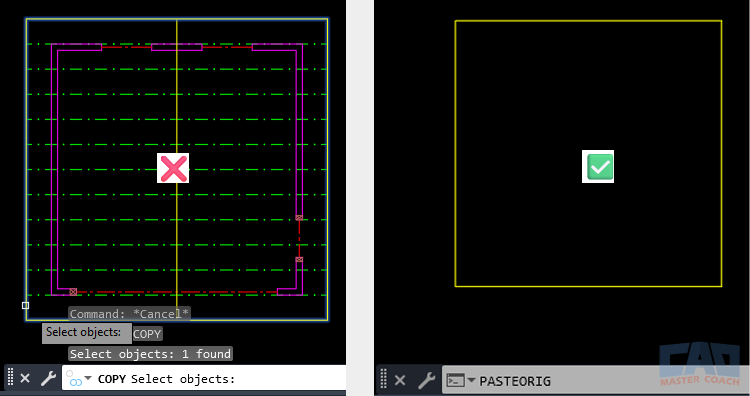
COPY doesn’t use the clipboard, so copied objects can’t be pasted into a new drawing. COPYBASE ensures proper transfer with a defined base point.
In the image above, on the left COPY is being incorrectly used to select the yellow square around the building. The intent is to place a copy in another drawing. After correcting using COPYBASE in the original drawing, the yellow square is placed in the drawing on the right using PASTEORIG.
The confusion often arises when users try to copy objects into another drawing using COPY — nothing happens, because COPY doesn’t use the clipboard. COPYBASE, on the other hand, does exactly that.
5. Practical Scenarios
Scenario 1: Copying Within a Drawing
You’re drafting a foundation plan and want to duplicate several footings along a grid line.
- Use COPY: select one footing, base point at the grid intersection, then specify new locations.
- It’s quick and stays inside the same DWG.
Scenario 2: Copying Between Drawings
You’re working on a new sheet and need the title block from another drawing.
- Use COPYBASE, pick the lower-left corner of the title block as the base point.
- Open the new drawing and run PASTEORIG — the title block lands perfectly in place.
- This method ensures alignment between sheets, especially when maintaining consistent plot setups.
Scenario 3: Using the Clipboard Strategically
For multi-file workflows, you can even chain clipboard commands:
- Use COPYBASE to copy from the model file.
- Switch to a layout template and run PASTECLIP.
- Adjust position or rotation before placing the object.
This workflow becomes second nature once you understand that COPYBASE is clipboard-driven, while COPY is command-driven.
6. CAD Master Coach Tips
- Use meaningful base points: When using COPYBASE, always pick a corner, gridline, or other consistent reference.
- Combine with PASTEORIG for precise positioning.
- Customize keyboard shortcuts: If you use COPYBASE often, assign it to CTRL+SHIFT+C (AutoCAD’s built-in default) or your own alias for faster access.
- Visual cue: If you’re not prompted for a base point at the start, you’re using COPY, not COPYBASE.
- Remember: COPY doesn’t leave anything on the clipboard, so if you switch drawings afterward, your copied object won’t be available.
7. When to Use Each Command
| Goal | Best Command | Why |
|---|---|---|
| Duplicate objects quickly within the same file | COPY | Fast and simple; no clipboard needed |
| Move geometry to another DWG or layout | COPYBASE | Retains base point and uses clipboard |
| Maintain consistent insertion points | COPYBASE | Base point remains constant |
| Temporary, quick duplication for layout design | COPY | Avoids cluttering clipboard memory |
8. Conclusion
Once you understand that COPY works within a drawing and COPYBASE prepares objects for another drawing, you’ll avoid one of AutoCAD’s most common points of confusion.
Use COPY when staying local, COPYBASE when going global.
Mastering that distinction keeps your workflow clean, consistent, and professional — especially when sharing work with teammates or maintaining template drawings.
Frequently Asked Questions (FAQ)
The COPY command duplicates objects within the same drawing, while COPYBASE copies selected objects to the clipboard with a specific base point so they can be pasted into another drawing or layout. COPY is local; COPYBASE is clipboard-based and transferable.
Use COPYBASE whenever you plan to paste geometry into another drawing or want precise control over the insertion point. The defined base point ensures that when you use PASTECLIP or PASTEORIG, your objects align perfectly in their new location.
Yes — you can use COPYBASE even if you plan to paste into the same drawing. It still uses the clipboard, so it’s especially useful when you want to paste multiple times using an exact base point, or paste objects into different layouts.
Both commands place objects on the clipboard, but COPYBASE asks you to define a base point, while COPYCLIP does not.
- COPYBASE → includes a base point for controlled placement.
- COPYCLIP → pastes objects relative to the cursor location.
If you care about precise alignment between drawings, always use COPYBASE.
After using COPYBASE, you can paste the geometry in two ways:
- PASTECLIP (Ctrl + V): lets you manually place the copied objects anywhere.
- PASTEORIG: places them at their original coordinates from the source drawing.
These two commands make COPYBASE extremely powerful for managing multi-drawing projects.
If you used the COPY command instead of COPYBASE, nothing is stored on the clipboard. COPY only works within the current drawing. To copy objects between drawings, you must use COPYBASE (or COPYCLIP) so the data goes to the clipboard.
Yes. AutoCAD already provides the default shortcut Ctrl + Shift + C for COPYBASE. You can also define a custom alias in your acad.pgp file (for example, CB = COPYBASE) if you prefer a quicker command-line entry.
- Forgetting to specify a logical base point (causing misalignment when pasting).
- Using COPYCLIP when base point precision was needed.
- Expecting COPYBASE to maintain external references or layer states (it doesn’t — only geometry is copied).
- Confusing COPYBASE with WBLOCK — COPYBASE uses the clipboard, WBLOCK creates a separate DWG file.
By defining a consistent base point, COPYBASE ensures that title blocks, borders, and repeated details align perfectly when pasted into multiple drawings. It’s the preferred method for teams maintaining uniform layouts across large projects.