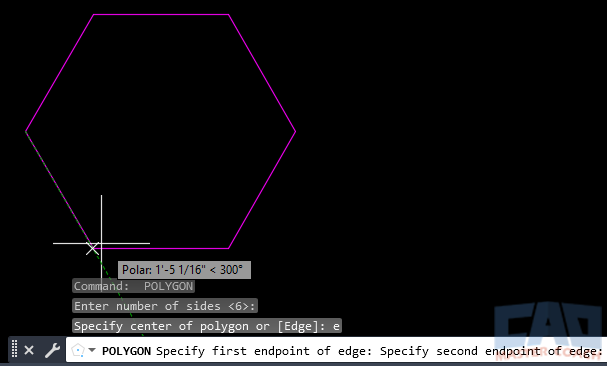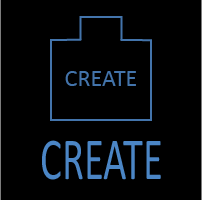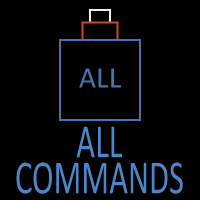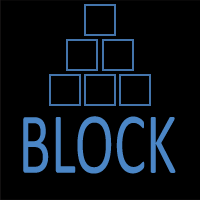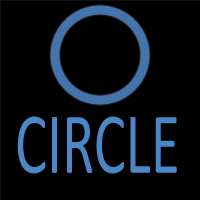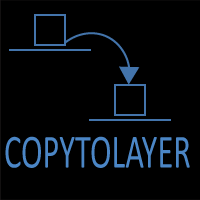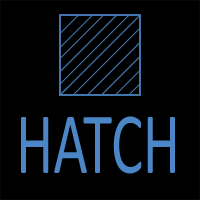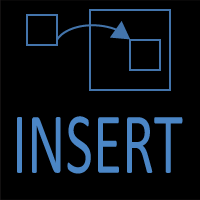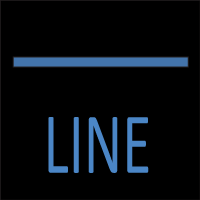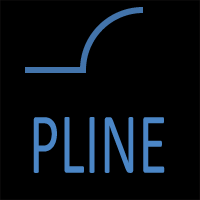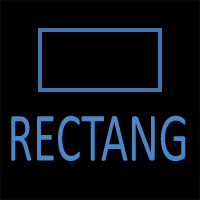AutoCAD POLYGON Command
POLYGON Command Access
COMMAND LINE: POLYGON
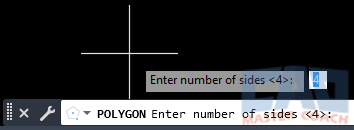
DEFAULT KEYBOARD SHORTCUT: POL
RIBBON: HOME | DRAW TAB | POLYGON
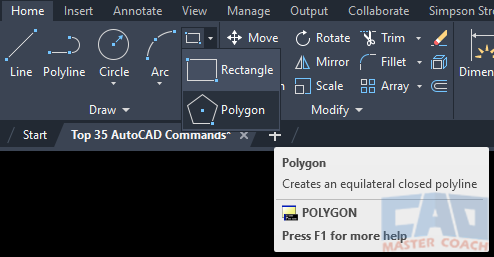
How to Create a POLYGON in AutoCAD
To create a polygon, initiate the POLYGON command and enter the number of sides the polygon will have. In the image below, 6 was entered to create a polygon with six equal sides.
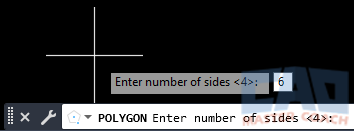
After entering the number of sides, enter the location of the center of the polygon.
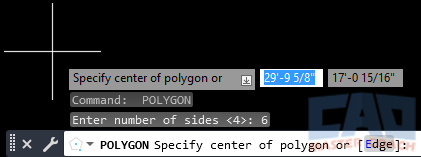
Next, indicate if the polygon will be Inscribed or Circumscribed about the circle which will define the size of the polygon.
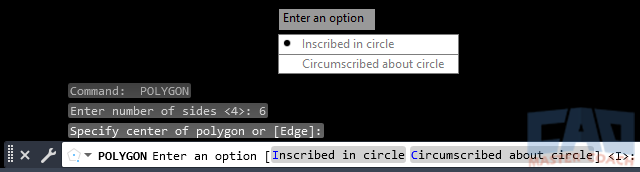
Lastly, enter the radius of the circle that defines the size of the polygon.
If a polygon is inscribed in a circle, it is entirely inside the circle with only the vertices touching the circle. If a polygon is circumscribed about a circle, it is entirely outside the circle with each face intersecting with the circle at the point its midpoint.
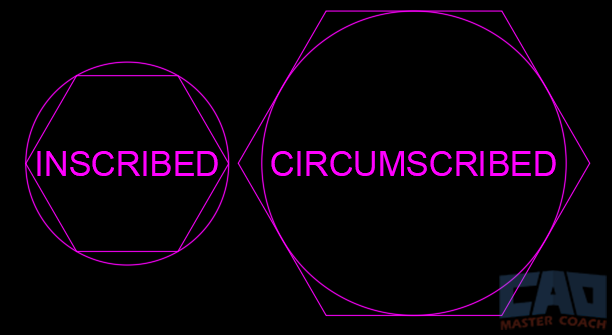
EDGE OPTION
When the Edge option is selected, select the location of one of the vertices and then select the length and direction of one edge of the polygon. All other edges of the polygon will have the same length.